Looking for how to unblock websites on a school Chromebook? You’re not alone. Schools often restrict access to certain sites to keep students focused, but these blocks can sometimes be too strict. Fortunately, there are safe and effective ways to bypass restrictions and regain access.
Need access to a blocked research source for your assignment? Don’t worry—there are several effective ways to unblock websites on school Chromebook.
In this guide, we’ll walk you through step-by-step solutions that work without breaking school rules or compromising your device’s security. Keep reading to regain access quickly and safely!
Clarify Legal and Ethical Concerns
Bypassing restrictions on a school Chromebook might seem tempting, but it’s important to consider the ethical and legal implications. Schools impose these restrictions to ensure students focus on their academic work, maintain a safe online environment, and protect network security.
Ethical Considerations: While it can be frustrating to face restrictions, it’s essential to respect the guidelines set by your educational institution. Bypassing restrictions without permission could be seen as a violation of school rules and result in consequences like disciplinary action or even loss of internet privileges.
When to Bypass: If the website you’re trying to access is vital for academic purposes, such as research sources or educational tools, it might be worth reaching out to your school’s IT staff for assistance. Explaining that the website is necessary for your studies can open a constructive dialogue, and your school may whitelist the site if it aligns with educational goals.
Unblock Websites on School Chromebook – 7 Easy Ways

Here are the most effective ways to access a blocked website on your Chromebook. When using these methods, remember to be responsible and adhere to your school’s policies.
1. Use a VPN
Using a VPN to unblock a website on your school Chromebook is one of the most effective methods because it conceals your online activities. Since network administrators monitor and filter traffic to restrict access, encrypting your connection with a VPN is the perfect solution.
ExpressVPN outperforms all other VPN services thanks to its advanced features and encryption. It also conceals your actual location by routing your server through another country or region, allowing you to avoid network or geographic restrictions.
Here’s how to set up and use a VPN to unblock websites on your school Chromebook:
- Go to the Play Store and download ExpressVPN.
- Open the app, sign up, and choose a subscription plan.
- Connect to a server outside your state or country to bypass restrictions.
- Visit your desired website and enjoy secure, unrestricted browsing.
Security Warnings and Best Practices
While VPNs are a powerful tool, it’s essential to approach free VPN services with caution. Free VPNs may seem appealing, but they often come with risks such as weak security features, slower connection speeds, and in some cases, even selling user data. For the safest browsing experience, it’s strongly recommended to use paid, reputable VPN services like ExpressVPN, which provide robust encryption and privacy.
Additionally, incognito mode is a common browser feature, but it’s important to note that it does not bypass network restrictions. It simply prevents your browser from saving browsing history and cookies, which does not offer the same level of security or privacy as using a VPN.
2. Use a Proxy Server
Think of a proxy server as a bridge between your Chromebook and the site you want to visit. When you enter the address into the proxy, it forwards your request to the website, which retrieves the information for you.
By rerouting your connection through a remote server, you can bypass your school’s network restrictions. This process hides your Internet Protocol (IP) address, making it seem like you’re browsing from a different location, ensuring private and unrestricted access.
Here’s how to get started using a proxy site on your Chromebook:
- Look for and go to a proxy website.
- Enter the URL that you want to unblock.
- By using a proxy, you can get around the limitations and freely visit the website.
Note: Proxies are not as secure as VPNs and do not encrypt your internet traffic.
3. Change Chromebook Site Permissions
Sometimes the permissions set on your Chromebook prevent you from accessing a platform. These permissions determine what type of content or execution scripts will be loaded. Simply changing this setting allows you to bypass restrictions without the need for external tools.
To modify your Chromebook’s website permissions, follow these steps:
- In the upper right corner of your Chrome browser, select the three-dot menu.
- Select Settings > Site Settings > Privacy & Security.
- To access Unsafe content, click Additional content settings.
- Make sure the website you wish to view is not listed under the “Not allowed to display insecure content” option.
- If so, select Delete by tapping the menu button next to it.
- If not, choose Add under Allowed to display insecure content. After entering the website address, select Add once more.
4. Find & Use the Website’s IP Address
Schools block websites by blacklisting domains, preventing access to specific sites like ‘www.facebook.com.’ However, every website also has an IP address—a unique numerical identifier on the internet. Understanding this can help bypass restrictions and regain access.
To load the website, your system resolves the domain to an IP address. If the IP address isn’t reported, you can use it instead to bypass the site’s restrictions.
You can use Google to find the IP address of a website. You can also use your Chromebook to follow the instructions below:
- Just Click Ctrl + Alt + T.
- Enter ping, followed by the domain name, and press Enter. For example, Facebook will ping www.facebook.com.
- Note the IP address displayed in the results. In this case, the address 58.27.86.11 would appear.
- Now, you can load the website by entering the IP address in the search bar.
Keep in mind that this solution will only work if your school’s network is domain-specific and does not include IP addresses. Schools often use advanced filtering systems that automatically blacklist a website’s IP address once the domain is flagged.
Additionally, the IP address you retrieve might not always function because websites like Facebook use multiple IP addresses to handle traffic
5. Use Google Translate
Google Translate uses its servers to access the website and display content when you enter a URL. This technique circumvents basic domain-based network restrictions by acting as a proxy. To begin using Google Translate, follow these steps:
- On your Chromebook, launch Google Translate.
- At the top of the page, tap Websites.
- To access the blocked website, type its URL into the translation text box.
- Pick a language pair you don’t often use, like Spanish to English.
- Wait for Google Translate to show the website on its interface.
Although this is a reliable method for displaying simple content on blocked websites, dynamic content on complex or interactive websites might not work as intended.
6. Access the Mobile Version of the Web Page
IT administrators frequently overlook mobile versions of websites when enforcing restrictions. If network filters do not detect flagged sites, you may be able to access them because they are typically hosted on subdomains.
Many websites have mobile-friendly versions with URLs such as m.website.com. For example, you can get to Facebook’s mobile interface at m.Facebook.com. To see if it bypasses the restriction, add the letter “m” before the restricted website’s domain name.
The majority of websites today use responsive designs, which adjust to various screen sizes without the need for a subdomain, so this approach is less reliable
7. Use a Mobile Hotspot
If your school’s Wi-Fi is blocking websites, you can bypass restrictions by switching to a different internet source. A mobile hotspot turns your smartphone or another internet-enabled device into a Wi-Fi router, giving you full control over your browsing. This method restores access and keeps your online activity private and unmonitored.
To configure a mobile hotspot on an Android or iPhone, follow these steps:
- Navigate to Network & Internet > Portable Hotspot & Tethering under Connections on Android. After that, enable the Hotspot feature.
- To activate the hotspot on your iPhone, navigate to Settings > Personal Hotspot.
- To secure your connection, add a password and change the network name as you like.
- On your Chromebook, click the Wi-Fi icon in the bottom right corner. Then, choose your hotspot from the list that appears.
- Enter the password to get access to a continuous connection.
The only drawback of using a mobile hotspot is that it may result in higher data costs, particularly if you use websites that provide free movie and TV show streaming. Therefore, unless you have an unlimited data plan, stay away from intense activities.
Additional Troubleshooting Tips
1. Use Alternative Browsers
Some browsers, such as Firefox and Opera, have built-in features like VPN or proxy servers that may help bypass basic network restrictions. These browsers might have fewer filtering layers compared to Google Chrome, giving you more flexibility.
2. Troubleshoot Network Issues
If a VPN or proxy isn’t working, there are a few steps you can take:
- Check for firewall settings: Some school networks use advanced firewalls that block VPNs or proxies. If the connection fails, it could be due to firewall interference.
- Network management software: Schools often deploy software like GoGuardian to monitor and restrict internet traffic. This software can detect VPNs, proxies, and other bypass tools, so try switching VPN servers or using a different connection type if you suspect interference.
Why Educational Institutions Block Websites
For a variety of reasons, schools may decide to block particular websites or services. Below, let’s go over a few of them:
- To Sustain Academic Performance: Students may use social media and other platforms for hundreds of hours a day, if permitted, which may have an impact on their academic performance. As a result, many organizations and educational institutions block these websites to keep kids from accessing them.
- Student Security and Safety: Certain websites have the potential to damage student devices and be malicious. Students cannot access harmful or inappropriate content because of this law.
- To Manage Bandwidth: The majority of educational institutions have internet connections with constrained bandwidth. Students may use a lot of data if they keep visiting gaming websites or non-educational platforms, which could impact the monthly data cap.
- Legal Requirements: In order to maintain a safe and secure online environment, institutions must abide by laws pertaining to internet use.
Can I Unblock Websites on School Chromebook Without Using a VPN?
You can unblock websites on your school Chromebook by using Google Translate, proxy servers, and URL shorteners. These methods aren’t always effective, though, particularly if the network filter at your school is extremely stringent. In this situation, a VPN turns out to be the most secure and efficient option.
ExpressVPN is simple to set up and install. We provide our customers with affordable VPN plans so they can have the privacy and security they want without breaking the bank.
Premium Tips: Unblock Games, Instagram, & YouTube on School Chromebook

Using your school Chromebook to access your favorite websites, such as YouTube, Instagram, or gaming portals, can feel like a total failure. Along with the choices we’ve already discussed, the following expert advice will help you access your online freedom:
1. Use an HTML-PDF Tool
You don’t need to visit the page to use certain tools that can convert entire web pages to PDF files. For instance, PDFCrowd and HTML2PDF. To use them, just copy and paste the URL of the website you wish to visit into the input box of the converter.
Click the convert button and then wait for the PDF file to download. Since this method may be ineffective for gaming websites, it works well for social media platforms such as Instagram.
2. Shorten the URL
URL shorteners generate compressed versions of long web links, which can sometimes pass through network filters that block particular domain names. This is because the shortened URL doesn’t contain the original website’s domain
This method involves visiting a URL shortening website, like Bitly or TinyURL, and pasting the link to the blocked website into the text box. To obtain a shortened version of the URL, click Shorten or its equivalent. But be aware that if your school’s filter blocks websites based on their IP addresses rather than their domain names, this approach won’t work
3. Use a Tor Browser
Tor (The Onion Router) routes your network traffic through a number of servers. As a result, the network filter will be unable to identify your activity.
Use your browser to download Tor for Android, then follow the installation instructions to begin the process. It is important to remember that this method will only make the webpage available in its online version.
Are there any free unlockers for school Chromebook?

Yes, there are. These include URL shorteners and proxy servers, which are likely the easiest to locate. Additionally, some students get around the Chromebook restrictions at school by using free VPNs. They are not advised, though.
Free VPN services might seem practical, but they may not always have robust end-to-end encryption, which could be dangerous. Use a reputable VPN like ExpressVPN to stay safe at all times.
Highlight Positive Uses for Unblocking Websites
Instead of simply focusing on how to bypass restrictions for non-academic purposes, it’s important to emphasize responsible usage. Tools like VPNs and proxies aren’t just for entertainment—they can help you access educational resources that may be unfairly restricted by the school’s network. For example:
- Academic Databases: Some educational resources may be restricted but are crucial for research.
- Programming Tools: Access to code repositories like GitHub or development forums could be blocked, but they’re essential for students pursuing technical careers.
- Educational Forums: Online communities or discussion platforms related to your studies might be restricted but can serve as valuable learning resources.
Using unblocking tools for educational growth is not only ethical but aligns with academic goals.
Conclusion: How to Unblock Websites on School Chromebook
This article explains the various methods to unblock websites on school Chromebook. Make sure you do it responsibly and ethically, though, as unblocking websites on the Chromebook at your school frequently goes against its rules.
Talk to the IT staff at your university if limitations are preventing you from accessing a source that would be helpful for your research. It’s possible that they will update the website and add it to the list of “allowed” websites.
FAQ: Unblock Websites on School Chromebook
What is the best way to unblock a school Chromebook?
Among the various options, using a VPN is the most reliable and efficient method to unblock your school Chromebook. With a tool like ExpressVPN, you get strong encryption and the ability to bypass website restrictions in just seconds, ensuring full online freedom.
How do I turn off my school restrictions on Chromebook?
To disable school restrictions, go to your Chrome settings and remove websites from the blacklist, adding them to the allow list. Alternatively, you can use a VPN, proxy, or URL shortener for quick and easy access.
Can I play games on a school Chromebook?
Yes, playing games on a school Chromebook is possible, although some restrictions may block certain game downloads. You can still enjoy online games via mobile versions or browser-based platforms.
Are schools tracking Chromebooks?
Yes, schools often use management software like GoGuardian to monitor browsing activity, enforce usage policies, and block inappropriate sites to maintain a safe online environment.
What would happen if I broke a school Chromebook?
The consequences depend on school policies, but in most cases, you may need to pay for repairs or replacements. Always handle school devices with care to avoid facing penalties.
Can viruses infect a school Chromebook?
Chromebooks are built with strong security features, making them resistant to most viruses. However, they are still vulnerable to malware and phishing attacks, so it’s crucial to avoid downloading suspicious files or clicking on unverified links to stay safe.