Wondering how to start streaming on Twitch in 2025? Whether you’re gaming, creating art, or chatting live, this platform lets you connect and grow a real-time audience from anywhere.
Learning how to start streaming on Twitch is easier than ever. With just the right gear, software, and some creative energy, you can launch your channel and build your personal brand online.
In this guide, we’ll walk you through how to start streaming on Twitch step by step. From choosing the best webcam to going live with OBS, everything you need is here to kick off your streaming journey with confidence.
What is Streaming?
What is streaming, and how does it work? Streaming is the real-time delivery of video or audio content over the internet—no downloading required. Instead of saving files to your device, streaming lets you watch or listen instantly as the content plays. And if you’re here, chances are you’re looking for how live streaming works—where content is broadcast and watched at the same time, in real time.
Live streaming means sharing content with an audience instantly as it’s being recorded. This fosters a feeling of community and immediacy by enabling viewers to join in on the action as it happens. Gaming, music performances, tutorials, and “just chatting” sessions are among the most common forms of live streaming. The term “streaming” is frequently used instead of “live streaming.”
What is a Streamer?
A creator of content who broadcasts live video in real time to an online audience is known as a streamer. Popular platforms like Twitch, YouTube, and Kick allow streamers to engage directly with viewers through live chat, creating an interactive and highly personal experience.
Getting Started – How to Stream on Twitch

What is Twitch?
Twitch is a popular live-streaming platform where users can broadcast themselves playing video games, creating art, or simply chatting in real time. It’s like a massive virtual community for gamers, artists, and anyone eager to share their passions live with the world—think YouTube, but for live broadcasts.
Popular Twitch Streamers to Know
On Twitch, there are many well-known streamers. On the platform, some of the most well-known streamers are:
- Tyler Blevins’s character Ninja, who has more than 19.1 million followers, is best known for his Fortnite content.
- Ibai Llanos, who has 17.2 million followers, is well-known for her gaming content and special events.
- Pokimane (Imane Anys) is the most popular female streamer on the platform, with 9.3 million followers.
- xQc (Félix Lengyel), who has 12 million followers, is well-known for his Just Chatting and gaming content.
How to Start Streaming on Twitch in 5 Easy Steps (2025)

Continue reading this post if you’re wondering, “But how can I stream on Twitch?” Do you feel ready to launch your own stream? Here’s a brief overview of Twitch streaming:
Step 1 – Create a Twitch Account
Visit Twitch.tv and select “Sign Up” to begin Twitch streaming. Enter your email address to create a free account. Decide on a username that you wish to stream with. Include a brief description of yourself and your channel along with your profile picture.
Step 2 – Get Your Basic Equipment
You will require three primary items:
- A computer that can simultaneously stream and play games
- The top webcam (at least 1080p) for Twitch streaming. The 4K Insta360 Link series is what we suggest.
- A steady internet connection with an upload speed of at least 5 Mbps
Step 3 – Install Streaming Software
On your computer, download and install the open broadcaster software (OBS). Your screen will be recorded, and it will be posted to Twitch. Use OBS in the following ways:
- OBS Studio: An open-source tool compatible with Windows, macOS, and Linux at no cost.4oXSplit: Gameplay is recorded or captured for live broadcasting using a live streaming and video mixing application.
- Streamlabs OBS: A comprehensive set of tools for generating income and live broadcasting.
- Restream Studio: An additional comprehensive streaming service with built-in business features.
Step 4 – Connect Your Devices & Settings
Get OBS open. Go to Stream under Settings. Choose to use Twitch as your service. Once you have copied your stream key from your Twitch settings, enter it into OBS. Connect your microphone and webcam to OBS.
Step 5 – Go Live!
The question of how to stream on Twitch can now be answered:
- To launch your live broadcast, select “Start Streaming” in OBS.
- Verify that your webcam, microphone, and game are all operational.
- Chat with viewers who join your chat and begin with a brief stream to make sure everything is operating as it should.
All of that answers the query, “How do I stream on Twitch?”
How to Start as a Twitch Streamer in 2025 (Beginner Tips)

You can begin broadcasting your content as soon as your streaming setup is complete. What is the process for beginning to stream on Twitch? Here are some pointers to help you get started as a Twitch streamer, build your following, and create interesting streams.
Essential Streaming Equipment & Setup
A effective Twitch stream requires certain technical components. You can start with a robust system that can run games and stream at the same time. For video quality, consider investing in a 1080p webcam with autofocus. This ensures that you appear clear on the camera even when moving. Good lighting is essential; use a ring light or a dual-light setup to ensure visibility. To achieve clear voice quality, use a dedicated mic with noise cancellation.
Stream Quality & Video Features
Video quality features are also given more thought when starting out as a Twitch streamer because they are crucial for retaining viewers. When possible, you should stream at least 1080p and 60 frames per second, with auto-focus of some kind to help keep the video sharp as you move or change positions.
Furthermore, if you intend to produce content for several platforms, think about getting a camera or webcam that can handle both vertical (TikTok, Instagram) and landscape (Twitch) aspect ratios. A gimbal allows for smooth movement-based video for IRL (In Real Life) streaming.
Creating Engaging Content
Top streamers are very good at interacting with their audience. Remember to create notifications for new subscribers and followers. To get fast access to sound effects, a scene transition, and overlays, try using a stream deck piece of gear or software.
It’s crucial to plan your stream; try to divide it up into distinct sections for things like gameplay, chat, and special events. Remember to establish and follow a regular schedule to find more devoted, interested audiences.
Building Your Streaming Brand
Beyond figuring out how to start streaming on Twitch, branding is also a crucial component of becoming popular on the platform. Create a distinct streaming persona; avoid imitating or following other users on the platform. To differentiate your brand, you can try the following strategies:
- Create unique overlays, alerts, and transitions that are consistent with your brand.
- Display your rules and schedule using channel panels.
- Make badges and emotes for your subscribers.
- To increase your following, expand your presence on other websites like YouTube, Twitter, and TikTok.
Growth Strategies for Twitch
Once you have become an expert at Twitch streaming, you will need gradual growth strategies for a longer career. The following suggested tactics might be useful to you:
- Collaborate with streamers via raids.
- Join streaming communities.
- Track engagement with analytics tools.
- Experiment to find your niche.
The important thing to keep in mind is that audience building takes time. Prioritize regular, high-quality content over quick expansion.
Takeaway – How to Start Streaming on Twitch:
- Ensure 5+ Mbps upload speed
- Use GPU encoding for optimal performance
- Monitor CPU to avoid lag
- Set up backup audio/video
- Test stream before going live
- Record local stream copies
- Use dynamic stream labels
Equipment Essentials: Best Webcams for Twitch Streaming in 2025

For Twitch streaming to be successful, professional gear is essential, especially a good webcam. More than just improved graphics, high-quality gear is an investment in a streamer’s reputation, professionalism, and long-term platform success. The top two webcam choices to enhance your online presence are listed below.
Insta360 Link 2: Best for Dynamic Creators
The best webcam for Twitch streaming is the Insta360 Link 2, which combines cutting-edge tracking capabilities with professional-caliber video quality. The 2-axis gimbal, which actually tracks movement and maintains streamers in the image frame during dynamic content such as dance performances or instructional demonstrations, is the webcam’s most notable feature.
The large 1/2-inch sensor with F1.8 aperture and 4K resolution at 30 frames per second are key features for Twitch streaming. Phase Detection Auto Focus (PDAF) keeps the focus sharp while moving, and HDR ensures balanced exposure in a range of lighting conditions. Three distinct modes are available for the AI-powered audio system: Music Balance for streaming with background music, Voice Focus for clear speech, and Voice Suppression for noisy environments.
How do I stream on Twitch using Insta360 Link 2? Several features of the best webcam for Twitch streaming are especially useful for Twitch creators. The gesture control system enables hands-free use, while DeskView Mode enables smooth transitions when displaying physical objects or artwork. Portrait Mode allows for 9:16 vertical content creation, but this requires an additional tripod mount. The Pause-Track Area feature allows streamers to define boundaries where tracking stops, giving them more control over their surroundings.
Specs emphasize its Twitch-ready design:
Sleek build (71.3×58.9×38mm), 101.5g weight, 79.5° wide field of view, 4x digital zoom, and USB-C connectivity (USB-A adapter included).
The Mini 2-in-1 Tripod, an optional accessory, offers greater versatility for a variety of shooting angles, while the included Magnetic Mount offers basic positioning.
Insta360 Link 2 offers outstanding video and audio quality for Twitch streamers looking for professional-caliber streaming features with movement tracking. This makes it especially appropriate for educational streamers and dynamic content producers.
Insta360 Link 2C: Best for Gaming Streamers
Desktop-oriented Insta360 Link 2C is the best streaming webcam for Twitch, according to streamers, especially those who create gaming content. By eliminating the need for a physical tracking gimbal, this smaller version offers professional-caliber video quality at a more affordable price.
High-quality 4K/30fps output from a 1/2-inch sensor with an F1.8 aperture is one of the primary streaming strengths. Because lighting conditions can change during extended gaming sessions, the HDR capability guarantees balanced exposure in a variety of lighting scenarios. Sharpness is maintained at distances ranging from 10 cm to infinity with the Phase Detection Auto Focus (PDAF).
The top Twitch streaming webcam for gamers offers a number of useful features. Three distinct audio modes are also available in the AI-powered audio system: Music Balance for streaming with background music, Voice Focus for clear commentary, and Voice Suppression for removing keyboard and mouse noise. Unlike its Link 2 counterpart, the Auto Framing feature zooms in and adjusts digitally to keep streamers in frame without requiring physical movement.
Specs match typical Twitch gaming setups:
Compact (62.7×30.2×26mm), lightweight (46.5g), with a wide 79.5° field of view, 4x digital zoom, and USB-C connectivity (USB-A adapter included).
The integrated privacy shutter adds an extra layer of security when you’re not streaming. Similar to gaming PCs, it requires a minimum of an i5 processor and 8GB of RAM. For more complex features, such as background effects, an NVIDIA GPU is advised.
Insta360 Link 2C offers outstanding video and audio quality in a more portable and simplified package than Insta360 Link 2, making it the ideal choice for Twitch gaming streamers looking for professional-grade streaming capabilities with the requirement for high-quality face tracking.
Conclusion
Learning how to start streaming on Twitch in 2025 is easier than ever—just grab the right gear, go live with OBS, and start building your audience from anywhere. Whether you’re gaming, teaching, or just chatting, the world is ready to tune in. Now hit Start Streaming—your future fans are waiting.
Ready to go live? Grab your webcam, fire up OBS, and start streaming on Twitch today—your audience is waiting!
FAQs about How to Start Streaming on Twitch in 2025
What Do I Need to Start Streaming on Twitch?
To start streaming, you’ll need:
- A stream-ready computer (meeting minimum specs)
- A webcam (e.g., Insta360 Link 2 or Link 2C)
- A microphone for clear, professional audio
- Streaming software like OBS, Streamlabs, or XSplit
- A reliable internet connection (wired recommended)
How to start streaming on Twitch?
You can start Twitch streaming in 5 easy steps:
- Step 1 – Create a Twitch Account
- Step 2 – Get Your Basic Equipment
- Step 3 – Install Streaming Software
- Step 4 – Connect Your Devices & Settings
- Step 5 – Go Live!
Can You Use Copyrighted Music on Twitch?
No. Using copyrighted music on Twitch can lead to DMCA takedowns or bans. To stay safe, use royalty-free tracks or Twitch’s official Soundtrack tool for your streams.
What is the minimum speed required to stream on Twitch?
For smooth Twitch streaming: Stream in 1080p60? You’ll need 6+ Mbps. For 720p30, aim for 4.5 Mbps. Pro tip: use wired Ethernet for rock-solid stability.
How to Fix Stream Performance Issues on Twitch?
Quick solutions for Smoother Streaming:
- Reduce stream resolution/bitrate
- Close background apps
- Use hardware encoding (NVENC/AMD)
- Monitor CPU usage
- Test settings before going live