Hey there! If you’re searching for how to to delete Twitter account, you’ve likely reached a point where you’re ready to step away from the platform now known as X. Maybe it’s the endless scroll, privacy worries, or just wanting a digital detox whatever your reason, I’ve got you covered with a clear, no-nonsense guide.
This isn’t just a quick rundown; it’s a deep dive into every step, precaution, and insider tip you need to permanently erase your presence from Twitter/X. Let’s walk through this together and make sure you do it right.
I’ve crafted this article with one goal in mind: to give you exactly what you need to know about how to to delete Twitter account without wasting your time. Following the principle of focusing on user intent, I’ve packed this with valuable, up-to-date information to match what you’re looking for and help you achieve a clean break from the platform.
Whether you’re on desktop, iOS, or Android, I’ll break down the process, answer your burning questions, and highlight pitfalls to avoid. Let’s get started on reclaiming your digital space.
Why Consider Deleting Your Twitter (X) Account?
Before we jump into the how to to delete Twitter account steps, let’s talk about why so many people are choosing to leave. It’s not just about frustration; there are real concerns driving this decision. For starters, Twitter now X collects a ton of personal data, and even after you delete posts, traces can linger in search engines like Google or Bing. Then there’s the mental toll: the platform can be a hotspot for negativity, trolls, and time-wasting scrolls that drain hours from your day.
Security risks are another factor, with past data breaches making users wary of keeping their info on the site. And honestly, some folks just find better, less chaotic alternatives elsewhere. So, if any of this resonates, you’re not alone in wanting out.
What’s crucial to understand is that deleting your account isn’t just a button click it’s a commitment to cutting ties with a digital space that might not serve you anymore. Beyond that, it’s about protecting your privacy and regaining control over your time. With that in mind, let’s explore what this process entails and why it’s a two-step journey rather than an instant goodbye.
What Happens When You Delete Your Twitter Account?
When you decide to figure out how to to delete Twitter account, you’re not getting an immediate wipe. Twitter (or X) operates on a two-step system: deactivation followed by permanent deletion. First, you deactivate your account, which hides your profile, tweets, and activity from public view. During this phase, your data isn’t gone yet it’s just invisible to others.
Twitter gives you a 30-day grace period to change your mind. If you log back in during this window, your account reactivates, and the deletion process stops. But if you stay away for the full 30 days, your account and all associated data tweets, followers, messages get permanently erased from their system.
Here’s the catch, though: permanent deletion doesn’t mean your digital footprint vanishes entirely. Old tweets or profile info might still appear in search engine results like Google or Bing because they’ve been indexed before you left. Also, Twitter notes that the final deletion might take an extra week after the 30 days to fully clear their servers. So, while you’re off the platform, traces could linger online for a bit. Understanding this distinction between deactivation and deletion is key before you proceed.
Step-by-Step Guide: How to to Delete Twitter Account on Different Devices
Now, let’s get to the heart of how to to delete Twitter account with detailed steps for every device. Whether you’re using a desktop, iPhone, or Android, the process is straightforward but varies slightly. I’ve broken it down clearly so you can follow along without confusion.
Remember, deactivation is the first step, and you must avoid logging in for 30 days to ensure permanent removal.
On Desktop
If you’re on a laptop or desktop, here’s how to remove your Twitter/X account:
- Head to the Twitter (X) website and log in with your credentials.
- Click on “More” in the left-hand menu, then select “Settings and privacy”.
- Scroll to “Your account” and click “Deactivate your account”.
- Read the deactivation info carefully it explains the 30-day window and data loss.
- Click the “Deactivate” button, enter your password when prompted, and confirm by clicking “Deactivate” again.
- That’s it your account is now deactivated. Don’t log back in for 30 days to finalize the deletion.
One thing to note: some users find the desktop interface easier to navigate for this process compared to mobile apps, and it’s often required for certain actions like downloading data.
On iOS (iPhone/iPad)
For iPhone or iPad users wanting to learn how to to delete Twitter account, follow these steps:
- Open the Twitter (X) app and tap your profile picture in the top-left corner.
- Select “Settings and privacy” from the menu.
- Tap “Your account,” then choose “Deactivate your account”.
- Review the details about deactivation and the 30-day period.
- Tap “Deactivate,” enter your password, and confirm by tapping “Yes, deactivate”.
- Your account is now inactive. Avoid signing in for the next 30 days to ensure it’s gone for good.
If you encounter issues like error messages, try logging in via a web browser on your device as a workaround, as some users have reported app glitches.
On Android
Android users, here’s your guide to how to to delete Twitter account:
- Launch the Twitter (X) app and tap your profile photo in the top-left corner.
- Choose “Settings & support,” then “Settings and privacy” from the dropdown.
- Tap “Your account,” followed by “Deactivate account”.
- Read the provided information about what deactivation means.
- Tap “Deactivate,” input your password, and confirm with “Yes, deactivate”.
- Done! Stay logged out for 30 days to complete the permanent deletion.
Similar to iOS, if the app gives you trouble, switch to a browser on your Android device to complete the process.
Key Things to Do Before Deleting Your Twitter Account
Before you dive into how to to delete Twitter account, there are a few critical steps to take to avoid regrets. Rushing in without preparation can mean losing valuable data or running into roadblocks. Let’s cover the essentials to ensure a smooth exit.
Download Your Twitter Data
If you’ve spent years tweeting, you might want a record of your posts, media, and interactions. Twitter allows you to download an archive of your data before you deactivate. Here’s how:
- In the app or on desktop, go to “Settings and privacy” and select “Your account.”
- Choose “Download an archive of your data” and verify your identity if prompted.
- Twitter will send a link to your email or phone when the archive is ready download the zip file to keep a copy of your tweets, photos, and more 4.
This backup is especially useful for content creators or anyone who values their digital history. Once your account is gone, there’s no way to retrieve this info 7.
Change Username or Email (If Reusing)
Planning to create a new account with the same email or username? You’ll need to change them on your current account before deactivating. If you don’t, they’ll be tied up during the 30-day period and unavailable for reuse.
Go to “Settings and privacy,” update your email or username (like adding a number to it), and then proceed with deactivation. I’ve seen users skip this step and get frustrated when they can’t reuse their details right away so don’t overlook it.
Understand Search Engine Indexing
Even after deletion, your old tweets might still pop up on Google or Bing. Twitter can’t control what’s already been indexed by search engines, so your digital footprint isn’t fully erased overnight. If privacy is a major concern, consider deleting sensitive tweets manually before deactivating or setting your account to private temporarily to limit visibility.
Common Mistakes to Avoid When Deleting Your Twitter Account
Getting rid of your Twitter/X profile isn’t just about following steps it’s also about dodging pitfalls that can mess up the process. Based on user experiences and platform policies, here are some errors to steer clear of when learning how to to delete Twitter account.
- Logging in During the 30-Day Window: If you sign in after deactivating, the deletion process resets, and your account reactivates. Set a reminder to stay out for the full period.
- Not Backing Up Data: Once deleted, your tweets and media are gone forever. Always download your archive if you want to keep anything.
- Forgetting to Update Email/Username: As mentioned earlier, failing to change these before deactivation locks you out of reusing them for a new account.
- Ignoring App vs. Browser Issues: Some users report errors when deactivating via the app. If you hit a snag, switch to a web browser on desktop or mobile to complete the process.
Avoiding these missteps ensures you don’t accidentally undo your efforts or lose something important along the way.
Frequently Asked Questions About Deleting Twitter (X)
I’ve compiled some of the most common queries users have when figuring out how to remove their Twitter/X presence. These are based on real concerns from online discussions and platform guidelines, so let’s tackle them head-on.
Is Deactivating the Same as Deleting?
No, they’re different. Deactivating hides your account temporarily and starts the 30-day countdown to deletion. If you don’t log in during that time, deletion happens automatically. Logging in reactivates everything.
Can I Reactivate My Account After Deactivation?
Yes, but only within the 30-day grace period. Just log back in, and your account restores to its previous state with all tweets and followers intact. After 30 days, reactivation isn’t possible.
What If I Can’t Access My Account to Delete It?
If you’ve lost access due to a forgotten password or email, you’ll need to recover it first. Use the “Forgot password?” option on the login page to reset via email or phone. Without access, deletion isn’t possible directly, though you can contact Twitter support for help 8.
Can I Delete My Account Without Logging In?
Unfortunately, no. You must log in to access the deactivation settings. If you’re locked out, recovery is your only path before proceeding with deletion.
What Happens to My Tweets After Deletion?
After the 30-day period, your tweets are removed from Twitter’s servers. However, if they’ve been indexed by search engines or saved by third parties (like screenshots), they might still exist online. Twitter can’t control external copies.
Can I Delete a Suspended Account?
If your account is suspended, you’ll need to appeal to unsuspend it first. Once access is restored, follow the standard deactivation steps. Twitter doesn’t allow direct deletion of suspended accounts without this process.
Additional Tips for Privacy and Digital Cleanup
While deleting your Twitter/X account is a big step, it’s not the only way to protect your online presence. If you’re not fully ready to leave or want extra safeguards, consider these options alongside learning how to to delete Twitter account.
- Set Tweets to Private: Before deactivating, switch your account to private to limit who sees your posts. This reduces visibility while you decide on deletion.
- Delete Old Tweets Manually: Use tools like Tweet Deleter or Tweet Eraser to wipe specific posts or all tweets before deactivating. This minimizes what’s left online.
- Revoke Third-Party Access: Go to “Settings and privacy” and revoke permissions for apps connected to your Twitter account. This cuts off external data sharing.
- Use a VPN for Added Security: If you’re keeping other online accounts, NordVPN can encrypt your connection and protect your privacy across platforms. It’s a solid layer of defense against trackers.
These steps complement the deletion process and help you maintain control over your digital footprint, whether you fully leave or just scale back.
Comparison of Deletion Process Across Devices
To make things even clearer, here’s a quick look at how the deactivation process varies across devices. This table summarizes the key steps for each platform so you can pick the method that suits you best.
| Device | Access Point | Menu Path | Final Confirmation | Notes |
|---|---|---|---|---|
| Desktop | Twitter website via browser | More > Settings and privacy > Deactivate | Enter password, click Deactivate | Often required for data download |
| iOS (iPhone/iPad) | Twitter app | Profile icon > Settings and privacy > Deactivate | Enter password, tap Yes, deactivate | App errors may need browser workaround |
| Android | Twitter app | Profile photo > Settings & support > Deactivate | Enter password, tap Yes, deactivate | Similar to iOS, browser as backup |
This snapshot shows that while the core process is consistent, the entry points and potential hiccups differ slightly. Keep this handy as a reference while you proceed.
Myths and Misconceptions About Deleting Twitter Accounts
There’s a lot of confusion floating around about removing your Twitter/X profile, so let’s clear up some myths with facts straight from the platform’s policies and user experiences.
First, some believe deletion is instant. That’s not true Twitter enforces a mandatory 30-day deactivation period before permanent removal. There’s no way to skip this, as it’s a safeguard against rash decisions. Another misconception is that deleting your account wipes your data from the internet.
While Twitter removes it from their system, search engines or third-party archives might still hold onto old posts. Lastly, some think deactivation means permanent loss right away. Not so you can recover everything by logging in within 30 days. Knowing these truths helps set realistic expectations as you move forward.
Why the 30-Day Wait Period Matters
You might wonder why Twitter doesn’t just delete accounts immediately. The 30-day deactivation window is designed as a buffer. It gives users a chance to rethink their decision maybe you’ll miss your followers or need access to old DMs. During this time, your profile is hidden, but your data is preserved just in case.
From personal observation, I’ve noticed friends who deactivated on impulse often log back in within a week, grateful for the safety net. However, if you’re certain about leaving, this period tests your resolve. Mark your calendar to avoid accidental logins, and let the countdown run its course.
What to Expect After the 30 Days
Once the 30-day deactivation period ends without any logins, Twitter begins the final deletion. Your account, tweets, media, and personal info are removed from their active systems. You might see a message like “account no longer exists” if you try to log in after this point.
Keep in mind, though, that complete data removal from backups or external indexes can take longer sometimes up to a week extra. If you attempt to return later, you’ll need to start fresh with a new account. There’s no recovery option once this stage is reached, so be absolutely sure before letting the deadline pass.
Real User Experiences: Challenges and Solutions
Drawing from online discussions, many users face hurdles when trying to delete their Twitter/X accounts. A common issue is app errors, like incorrect password messages even when the input is right. One Reddit user shared a fix: switching to a web browser instead of the app worked instantly.
Another challenge is forgetting the 30-day rule and logging in accidentally, resetting the process. Setting a phone reminder or logging out on all devices helps avoid this. These real world insights show that while the process is simple, small oversights can trip you up stay vigilant to sidestep these snags.
Final Thoughts on Deleting Your Twitter (X) Account
To wrap things up, mastering how to to delete Twitter account is about understanding the steps, preparing properly, and staying patient through the 30-day deactivation period. We’ve covered everything from device-specific instructions to backing up data, avoiding common mistakes, and addressing your top questions.
Whether you’re on desktop, iOS, or Android, the path to permanently removing your Twitter/X presence is clear: deactivate, stay logged out, and let the system do the rest.
This isn’t just about leaving a platform it’s about taking back control over your time, privacy, and digital life. If you’ve followed along, you’re equipped with the knowledge to make this transition smoothly.
Remember, deletion is final after 30 days, so double-check your decision and secure any data you value. If you’ve got lingering doubts or hit a roadblock, drop a comment or reach out to Twitter support. Otherwise, take that step, stay offline for a month, and enjoy the freedom of a cleaner digital slate.