If you’ve been wondering how to deactivate a Gmail account, you’re definitely not alone. With digital privacy becoming more important every day, many users are reconsidering the way they manage their online presence. Whether you’re switching to another provider, cutting back on digital clutter, or trying to protect your personal data, understanding the correct steps to deactivate and even permanently delete your Gmail account is crucial. This in-depth guide walks you through everything you need to know.
Why Would You Want to Deactivate Your Gmail Account?
Let’s face it not every email address lasts forever. People change jobs, start fresh digital identities, or simply want to reduce online distractions. Here are some of the top reasons why users consider deactivating their Gmail accounts:
- Too much spam: Even the best filters can’t catch everything. Gmail inboxes may become spam magnets over time.
- Privacy concerns: Google collects and analyzes user data, which can be unsettling for privacy-conscious users.
- Switching platforms: Services like ProtonMail, Tutanota, or Outlook may offer features or privacy protections that better suit your needs.
- Digital minimalism: Trimming down online accounts can reduce cognitive load, boost focus, and minimize risk.
- Account breach: If your Gmail account has been compromised, deactivating might be part of a broader damage control strategy.
Whatever the reason, understanding the implications is important before making such a permanent move.
What Happens When You Deactivate a Gmail Account?
Deactivating your Gmail account goes far beyond simply logging out or uninstalling the Gmail app. Here’s what to expect:
- All existing emails are permanently deleted including drafts, sent mail, and archived messages.
- You lose access to the email address and someone else could claim it in the future.
- You won’t be able to send or receive messages using that Gmail address anymore.
- Your overall Google Account remains active, unless you choose to delete it as well.
If your Gmail is linked to important services like online banking, business platforms, or cloud storage, take time to prepare before taking any irreversible action.
How to Deactivate a Gmail Account (Step-by-Step Instructions)
Here’s a detailed step-by-step guide to safely and securely deactivate your Gmail account:
1. Back Up Your Emails and Contacts
Before you delete anything, save your important data using Google Takeout:
- Visit takeout.google.com
- Select “Mail” and any other Google products whose data you’d like to export
- Choose your preferred file format (ZIP or TGZ) and delivery method (email, Drive, Dropbox, etc.)
This ensures you have copies of all your emails, attachments, and address book.
2. Update Recovery Emails on Linked Accounts
Your Gmail may be tied to accounts like Netflix, Amazon, Facebook, and more. Update those before deactivation:
- Log in to each service
- Go to account settings or the security tab
- Change the associated email to an active address
Failure to do this could lock you out of important accounts down the line.
3. Access Your Google Account
Navigate to myaccount.google.com, then head to Data & Privacy > Apps and services you use.
4. Choose “Delete a Google Service”
You’ll see a list of services tied to your Google Account. Click the trash bin icon next to Gmail.
5. Provide an Alternative Non-Gmail Address
This email will be used by Google for future logins and security confirmations.
6. Verify With the New Email
Google sends a confirmation message to the new address. Click the link to verify the change.
7. Confirm and Say Goodbye
Once you confirm, Gmail will be permanently deactivated, and all messages deleted.
Can You Reactivate Your Gmail Later?
Unfortunately, no. Once you’ve deleted your Gmail account, it’s gone for good. Google clearly states that deactivated Gmail addresses cannot be recovered. If you think you might want the account later, consider:
- Turning off notifications instead of deleting
- Archiving all old emails
- Using email forwarding to keep important messages flowing to a new account
How to Deactivate a Gmail Account Permanently (Including Full Google Account Deletion)
If your goal is a complete digital detox, you might want to delete your entire Google Account. Doing this will remove:
- Gmail
- Google Drive
- YouTube history and subscriptions
- Google Photos
- Calendar events
- Google Play purchases and history
Full Account Deletion Steps:
- Visit myaccount.google.com/delete-services-or-account
- Select “Delete your Google Account”
- Follow all verification prompts and download your data beforehand
Important: This action is irreversible. Make sure you’ve backed up everything.
FAQs: Answers to Common Gmail Deactivation Questions
How long does Gmail deactivation take?
The process itself takes only a few minutes. Backing up your data and updating linked accounts takes longer plan accordingly.
Can I use Google Docs or Google Drive after deleting Gmail?
Yes, but only if you don’t delete your full Google Account. Deleting Gmail alone will not affect these services.
Will I lose access to my YouTube channel?
Only if you delete your entire Google Account. Otherwise, YouTube will remain unaffected.
Can I keep Google Photos if I delete Gmail?
Yes. Deactivating Gmail does not automatically delete other Google services unless you remove the full account.
Smart Tips Before You Deactivate Gmail
- Use a password manager to store credentials for accounts updated with a new email
- Set up email forwarding temporarily to catch missed messages
- Notify friends, clients, and colleagues about your new contact email
- Consider email aliases or redirection before full deletion
Common Mistakes to Avoid
- Not backing up Google Photos, Drive, or Calendar before deletion
- Forgetting to disable two-factor authentication tied to Gmail
- Losing access to critical services due to un-updated login information
- Acting in haste without fully understanding the consequences
How to Secure Your Devices After Deactivating Gmail
Once you’ve deactivated Gmail, consider leveling up your digital privacy game across devices:
Use a VPN for Safer Online Activity
VPNs encrypt your internet traffic and hide your IP address. They’re a smart addition to any privacy toolkit.
NordVPN
- 7,000+ servers across 118 countries
- AES-256 encryption standard
- Threat Protection Pro blocks malware and phishing
- SmartPlay for seamless streaming
- Price: Starting at $3.09/month
Surfshark
- Connect unlimited devices
- RAM-only servers for enhanced privacy
- CleanWeb blocks ads and malware
- MultiHop routing for double encryption
- Price: Starting at $1.99/month
VPN Comparison Table
| Feature | NordVPN | Surfshark |
|---|---|---|
| Server Network | 7,000+ in 118 countries | 3,200+ in 100 countries |
| Encryption | AES-256 | AES-256-GCM |
| Specialty Servers | Double VPN, Onion over VPN | MultiHop, CleanWeb |
| Threat Protection | Threat Protection Pro | CleanWeb |
| Kill Switch | Yes | Yes |
| Simultaneous Devices | Up to 10 | Unlimited |
| No-Logs Policy | Independently audited | Strict no-logs |
| Pricing | From $3.09/month | From $1.99/month |
Final Thoughts: Is Deactivating Gmail Right for You?
If you’re serious about reclaiming your digital space, enhancing privacy, or simply moving on to a better email platform, deactivating Gmail might be the right choice. Just remember:
- Back up everything you need
- Update email addresses on linked accounts
- Think about the full Google ecosystem before deletion
- Enhance your security with tools like VPNs and password managers
Now that you’ve learned how to deactivate a Gmail account and do it the right way you’re ready to move forward with confidence. Whether it’s digital minimalism or online privacy, your cleaner inbox (and lifestyle) awaits.