If you’ve been searching for how to deactivate Find My iPhone, you’re probably about to sell, trade in, or repair your device. Maybe your phone’s not working anymore, or you’ve switched to a different one and want to ensure your data is safe. Whatever the case, this guide is your complete, no-fluff walkthrough on disabling Find My iPhone the right way whether you have your phone in hand or not. And yes, it covers every possible scenario you might face in 2025, with detailed steps and pro tips.
Why It’s So Important to Know How to Deactivate Find My iPhone
Find My iPhone is a powerful security feature that plays a crucial role in safeguarding your device. When enabled, it helps locate your device if it’s lost or stolen, and also acts as a barrier against unauthorized use. But here’s the catch if you don’t turn it off before sending your phone for repairs, selling it, or trading it in, you’ll run into activation lock issues. That means the next person can’t even use the device. Worse, you might delay your insurance claims or trade-in process.
So yeah, this step isn’t just important it’s essential. Without deactivating Find My iPhone, your device essentially remains locked down and unusable for anyone else. Whether you’re passing it to a family member, recycling it, or switching to Android, turning off this feature is a must.
What Happens When You Deactivate Find My iPhone?
Disabling this feature doesn’t erase your iPhone or delete any data, but it does remove these security features:
- Location tracking: Your iPhone won’t show up on the Find My network anymore.
- Activation Lock: This gets turned off, which is necessary before passing on the device.
- Remote actions: You lose the ability to lock, track, or erase your phone from a distance.
In simple terms: the device becomes just a regular iPhone again. Think of it like unlocking a smart device to make it universally usable. If someone else receives the device, they can set it up as new without being asked for your Apple ID.
How to Deactivate Find My iPhone (If You Still Have Access to It)
If your iPhone is working and in your hand, follow these steps:
1. Open Settings
Tap the Settings app on your iPhone. It’s usually found on your home screen.
2. Tap Your Name
Your Apple ID profile is right at the top of Settings. Tap it to access your iCloud and account settings.
3. Go to “Find My”
Once inside your profile, choose Find My > Find My iPhone. This is where all tracking settings live.
4. Toggle It Off
Tap the green switch next to Find My iPhone to turn it off. It’ll turn gray once deactivated.
5. Enter Your Apple ID Password
Apple will ask you to enter your Apple ID to confirm. Enter it and tap Turn Off.
✅ Done. You’ve just successfully deactivated Find My iPhone.
This process is fast, secure, and necessary before handing over your device to someone else.
What If You’re Facing an Apple Security Delay?
Sometimes, when you attempt to turn off Find My, Apple initiates a security delay. This delay is designed to protect your account if someone else is trying to disable your device’s security without permission. It’s part of Apple’s built-in fraud prevention system.
If you’re stuck in a security delay:
- Wait for the delay (usually 1 hour, sometimes up to 3 days) to end
- Then repeat the steps above to deactivate Find My iPhone
- Or, go to iCloud.com/find, log in, and remove the device from your account
Remember: once the security delay expires, there’s a small time window to complete the deactivation. If you miss that, you might need to start the process again.
How to Deactivate Find My iPhone Remotely (If You Don’t Have the Device)
Don’t worry if your iPhone is lost, broken, or already shipped for repair. You can still turn off Find My iPhone remotely. Here’s how:
1. Go to iCloud.com/find
On a desktop or another phone browser, log into iCloud. This site lets you track and manage your Apple devices.
2. Sign In With Your Apple ID
Use the credentials that were on the iPhone. This ensures only authorized users can manage the device.
3. Click “All Devices”
You’ll see a list of devices linked to your account. This includes iPhones, iPads, Macs, and more.
4. Select Your iPhone
Choose the device you want to erase. Make sure it’s the correct one if you have multiple Apple products.
5. Click “Erase iPhone”
This step wipes all data remotely. Don’t enter a phone number or message unless the device is actually lost. For selling or recycling, skip those optional fields.
6. Click “Remove from Account”
After the device is erased, this final step deactivates Find My and removes Activation Lock. This officially disconnects the device from your iCloud.
💡 Pro Tip: Make sure the iPhone is powered on and connected to the internet. Otherwise, the remote erase will activate once it comes online.
Frequently Asked Questions About Deactivating Find My iPhone
Can I Reactivate Find My Later?
Yes. You can turn it back on anytime through Settings. Just go to your name > Find My > Find My iPhone. It’s highly recommended for security.
Will Turning Off Find My Delete My iCloud Data?
No, not at all. Your photos, contacts, and everything else in iCloud stay intact. This only affects device tracking.
Do I Need to Deactivate It Before Selling?
Absolutely. The new owner won’t be able to use the phone if Find My is still active. Activation Lock will stop them from setting up the device.
Can I Disable Find My Without an Apple ID Password?
No. This is a security feature. You’ll need your Apple ID password every single time. If you forgot your password, use Apple’s recovery page to reset it.
Real-World Mistakes People Make (Don’t Be That Person)
- Forgetting to disable Find My before repair/trade-in: This delays the entire process.
- Assuming factory reset removes Activation Lock: It doesn’t. You need to manually turn off Find My.
- Selling the phone while still signed in: The buyer can’t use it.
- Giving away a phone without erasing data: Always wipe the phone and sign out of iCloud.
- Using third-party services that claim to bypass Activation Lock: These are often scams and can compromise your security.
How to Protect Your iPhone from Future Risks
Turning off Find My iPhone is one part of the process. The other part? Making sure your device is safe moving forward. Viruses, malware, and data tracking are real threats even for Apple users.
Here’s how to lock down your iPhone:
1. Use a VPN (Virtual Private Network)
VPNs protect your connection from trackers, data thieves, and malicious websites. If you’re online, you’re exposed unless you’re using a VPN.
NordVPN
- 7,000+ servers in 118 countries
- Military-grade AES-256 encryption
- SmartPlay for bypassing geo-blocks
- Excellent for streaming and secure browsing
- Price: From $3.09/month
Surfshark
- Unlimited device connections
- RAM-only servers for stronger privacy
- MultiHop for layered encryption
- Built-in ad and tracker blocker (CleanWeb)
- Price: From $1.99/month
VPN Comparison Table
| Feature | NordVPN | Surfshark |
|---|---|---|
| Server Network | 7,000+ in 118 countries | 3,200+ in 100 countries |
| Encryption | AES-256 | AES-256-GCM |
| Specialty Servers | Double VPN, Onion over VPN | MultiHop, CleanWeb |
| Threat Protection | Threat Protection Pro | CleanWeb |
| Kill Switch | Yes | Yes |
| Simultaneous Devices | Up to 10 | Unlimited |
| No-Logs Policy | Independently audited | Strict no-logs |
| Pricing | From $3.09/month | From $1.99/month |
Summary: The Smart Way to Deactivate Find My iPhone
Learning how to deactivate Find My iPhone isn’t just about clicking a few buttons. It’s about understanding the impact on privacy, resale, and data safety. Here’s the checklist:
- ✅ Turn off Find My before selling or repairing
- ✅ Use remote options if you don’t have the phone
- ✅ Watch for Apple’s security delay
- ✅ Always back up your data
- ✅ Use a VPN like NordVPN or Surfshark for enhanced protection
So, the next time someone asks how to deactivate Find My iPhone, you’ll not only know how it’ll be second nature. Plus, you’ll be ahead of most users who overlook this simple yet critical step in device handover.