It happens to everyone: You’re in the middle of a meeting, deep in focus, or recording a video when suddenly your MacBook starts loudly ringing. Not ideal, right? If you’re looking for how to turn off ringer on Mac, you’re not alone. And you’re absolutely in the right place.
In this guide, you won’t just learn one way to silence your Mac. You’ll discover every method that actually works, based on real user needs, the latest macOS updates, and practical, daily experience. We’ll also cover a must-have layer of digital protection VPNs like NordVPN and Surfshark to keep your Mac quiet and secure.
Let’s cut the noise (literally) and dive in.
Why You Need to Turn Off the Ringer on Your MacBook
MacBooks are powerful machines, but sometimes they can be just as loud as they are smart. From iMessage alerts and FaceTime calls to app notifications and system sounds, there are multiple sources of unexpected noise.
Here’s when it matters most:
- You’re working in a shared space or open office
- You’re recording audio or video
- You’re presenting or screen-sharing
- You need focused, distraction-free time
Turning off the ringer isn’t just about convenience it’s about staying professional and maintaining control over your environment.
All the Ways to Turn Off the Ringer on Mac
You asked how to turn off ringer on Mac, so here’s a complete, accurate breakdown. Whether you want a quick fix or a permanent solution, we’ve got you covered.
1. Mute from the Control Center
Quick, effective, temporary.
- Click the Control Center icon in the top-right menu bar
- Click Sound
- Slide the volume all the way to the left
Done. Your Mac will stay quiet until you adjust the volume again.
Note: This mutes all system sounds, not just call or notification alerts.
2. Use Keyboard Shortcuts
Super handy when speed matters.
- F10: Instantly mutes all sounds
- F11/F12: Adjust volume up or down
- Option + F10: Jumps straight to Sound preferences
3. Disable Notification Sounds
If you still want visual alerts but hate the sounds:
- Open System Settings > Notifications
- Click each app and toggle off “Play sound for notifications”
Repeat this for noisy apps like Mail, Slack, or Messages.
4. Use Focus Mode (Previously Do Not Disturb)
Best for scheduled quiet time or presentations.
- Go to System Settings > Focus
- Select Do Not Disturb or create a custom Focus mode
- Schedule times or toggle it on manually from the Control Center
You can even allow select apps or people to break through if needed.
5. Turn Off FaceTime Ringing
This is huge: Many users hear ringing when someone calls their iPhone, even if they answer it there.
To stop that:
- Open the FaceTime app
- Go to FaceTime > Settings
- Uncheck “iPhone Cellular Calls”
Still want to accept calls from your Mac but no sound? Go to:
- System Settings > Notifications > FaceTime
- Toggle off **”Play sound for notifications”
6. Turn Down or Mute System Alert Volume
For complete silence even during system warnings:
- Open System Settings > Sound
- Reduce the Alert volume slider
- Uncheck Play sound on startup (if available)
Still Hearing Sounds? Troubleshooting Tips That Work
Some users report hearing sounds even after following the steps above. Here’s what could be going on:
| Problem | What to Check |
|---|---|
| Bluetooth Speakers | Disconnect external audio devices |
| Background Apps | Quit apps like Skype, Zoom, Slack manually |
| NVRAM Settings | Reset with Option + Command + P + R during boot |
| macOS Bugs | Run Software Update to patch glitches |
Why VPNs Matter When You Silence Your Mac
You’re here to stay distraction-free. But silence doesn’t mean safety. When you’re in libraries, coffee shops, co-working spaces, or using public Wi-Fi, your Mac becomes vulnerable to tracking, spying, and data leaks.
That’s where a trusted VPN (Virtual Private Network) steps in. Here’s why you need one:
- Blocks unwanted tracking, ads, and geo-targeting
- Protects your data over public or unsecured Wi-Fi
- Keeps your IP address and online activity private
- Ensures secure access to business or streaming services abroad
🛡️ NordVPN: Best Choice for Mac Security
If you’re serious about protecting your Mac, NordVPN should be your go-to.
- Lightning-fast servers with ultra-low latency
- Meshnet to securely connect your own devices remotely
- Dedicated macOS app with kill switch and auto-connect
- Threat Protection to block malware and ads
- 5,000+ servers in 60 countries
NordVPN is seamless, fast, and purpose-built for power users. One click and your Mac goes silent and secure.
🛡️ Surfshark: Smart Budget Pick
Surfshark gives you privacy without the price tag.
- Unlimited device connections
- Built-in CleanWeb to block trackers and malware
- Works perfectly on all Apple devices
- Offers Camouflage Mode to mask VPN use
It’s perfect if you’re managing multiple devices and want privacy without compromises.
Both options work hand-in-hand with your goal: a smoother, safer, quieter Mac experience.
User FAQs Answered: Everything You’re Still Wondering
How do I stop my Mac from ringing when my iPhone gets a call?
- Open FaceTime > Settings
- Uncheck iPhone Cellular Calls
This prevents your Mac from mirroring your iPhone’s call behavior.
Can I mute just one app instead of everything?
Yes. Head to System Settings > Notifications, click the app, and disable sound alerts.
Will Do Not Disturb stop calendar alerts and email pings too?
Yes. Focus mode silences everything unless you allow specific exceptions.
Can I disable the startup chime?
Yes. In Sound settings, uncheck “Play sound on startup.”
My Mac still beeps. Could it be a hardware issue?
Unlikely. Check for app-specific sounds or accessibility alerts under System Settings > Accessibility > Audio.
Summary: Quiet Mac, Clear Mind
Learning how to turn off ringer on Mac is more than a settings tweak it’s about creating space to think, work, and breathe without interruptions.
Let’s recap what you can do:
- Use Control Center and keyboard shortcuts for fast muting
- Customize Focus Mode for distraction-free time
- Tweak notification and FaceTime settings
- Add a layer of protection with NordVPN or Surfshark
Silence your Mac and secure it. That’s a power move.