If you’re seeing the “1111 Host Not Found” error while trying to connect using Ivanti VPN (formerly Pulse Secure), you’re not alone. This is a common error that indicates the VPN client is unable to resolve or connect to the specified host or gateway server.
In this guide, we’ll explain what causes the 1111 Host Not Found error, how to fix it across different systems, and what to do if basic troubleshooting doesn’t work.
What Does “1111 Host Not Found” Mean in Ivanti VPN?
This error occurs when the VPN client can’t locate the host address it’s trying to connect to. Essentially, the hostname (e.g., vpn.companyname.com) can’t be resolved to an IP address, or that IP address is unreachable.
Root causes may include:
- Typo in the server address
- DNS issues on your device or network
- Internet connection problems
- The VPN server is down or blocked by a firewall
- Incorrect Ivanti VPN configuration
Real-World Example of the Error
Let’s say your company asks you to connect to this VPN address:
CopyEdit
You open Ivanti Secure Access client, enter your credentials, and hit connect. Suddenly, you get this error:
Error 1111: Host not found.
This means your system couldn’t find the IP address behind that hostname. Either the domain name doesn’t resolve properly, or your device/network is blocking it.
Step-by-Step Solutions for Ivanti VPN 1111 Host Not Found
🔹 1. Check the Host Address Carefully
- Double-check the VPN server address you entered.
- Look for common typos like https:// (which is not needed), misplaced dots, or hyphens.
- If you’re using a custom configuration file, ask your IT admin to confirm the correct hostname.
🔹 2. Test DNS Resolution
Let’s find out if your machine can resolve the host IP.
On Windows:
- Open Command Prompt
- Type:nginxCopyEditnslookup vpn.yourcompany.com
- If it shows “Non-existent domain” or no IP address, there’s a DNS issue.
On Mac/Linux:
- Open Terminal
- Type:nginxCopyEditdig vpn.yourcompany.com
If no response is received, your system isn’t resolving the VPN domain.
🔹 3. Switch DNS Servers
Try switching to a public DNS like Google DNS or Cloudflare.
Google DNS:
- Primary: 8.8.8.8
- Secondary: 8.8.4.4
Cloudflare DNS:
- Primary: 1.1.1.1
- Secondary: 1.0.0.1
Update your DNS settings in network adapter settings (Windows) or System Settings > Network (Mac).
🔹 4. Check Your Internet Connection
- Make sure you’re connected to a stable Wi-Fi or Ethernet connection.
- Restart your router if needed.
- If you’re using mobile data, check if VPN usage is allowed.
🔹 5. Disable Conflicting Software Temporarily
Sometimes firewalls or antivirus programs block VPN connections.
- Temporarily disable antivirus or firewall software to test the connection.
- You can also try connecting via Incognito Mode + VPN Web Interface if available.
🔹 6. Use the IP Address Instead of the Hostname
If DNS continues to fail, ask your IT admin for the VPN server’s direct IP address, and connect using that instead of the hostname.
Example:
- Instead of vpn.company.com, enter 104.45.221.90
Note: IP-based connections might not always work if the VPN requires domain-specific routing.
🔹 7. Update the Ivanti Secure Client
An outdated VPN client can cause issues with DNS handling.
- Download the latest Ivanti Secure Access Client from the official website.
- Uninstall the old version first, then reinstall.
🔹 8. Contact Your IT Administrator or VPN Provider
If none of the above fixes work, the issue might be server-side.
Ask your IT team:
- Is the VPN gateway currently online?
- Has the server address recently changed?
- Are there new DNS settings or firewall policies?
Bonus: Advanced Debugging (For Tech-Savvy Users)
You can also check Ivanti VPN logs to get deeper insight.
On Windows:
- Go to:makefileCopyEditC:\ProgramData\Pulse Secure\Logging
- Look for any logs mentioning DNS resolution failure or SSL handshake timeout.
On Mac:
- Use Console.app and filter logs for PulseSecure or Ivanti.
These logs can help IT support pinpoint what’s failing.
Why This Error Might Suddenly Start Happening
You might wonder: “It used to work fine — why now?”
Here are some possible reasons:
- Company VPN hostname was recently changed or moved
- Local ISP DNS is down or hijacked
- Your system is under DNS poisoning or misconfigured hosts file
- Recent Windows update reset your network settings
- Antivirus updated and started blocking VPN connections
What If You’re Using Ivanti Secure Access on Mobile?
If you’re on Android or iOS:
- Switch to mobile data and test again (in case Wi-Fi is blocking VPN)
- Clear the app cache
- Reinstall Ivanti Secure Access from the App Store or Play Store
- Disable private DNS in your phone’s settings
Final Tips to Prevent Future Errors
- Bookmark the correct VPN address once confirmed
- Avoid public Wi-Fi when connecting to VPN
- Use Split Tunneling if offered — it reduces DNS conflicts
- Consider using a portable VPN configuration file so you can carry it between devices
Conclusion
The Ivanti VPN “1111 Host Not Found” error is frustrating but fixable. In most cases, it’s caused by DNS issues, typos in the host address, or simple internet connectivity problems. By following the step-by-step troubleshooting in this guide, you should be able to get back online quickly and safely.
If all else fails, your best option is to reach out to your network administrator — they may need to update your credentials, host info, or whitelist your current location.