Are you considering deactivating your YouTube account? Whether you’re looking to take a break, clean up your digital footprint, or even just try something new, this guide is here to help you. You might be wondering about the exact steps or whether deactivating your account is the best option for you. In this post, we’ll walk you through everything you need to know about how to deactivate a YouTube account, step by step, across different devices, and we’ll discuss why using a VPN is crucial when making these changes.
Why You Might Want to Deactivate Your YouTube Account
Deactivating your YouTube account is an important decision, and it’s not something most people do without a clear reason. Here are a few scenarios in which you might want to deactivate your YouTube account:
- Privacy Concerns: Over time, YouTube gathers a lot of personal information based on your viewing habits, subscriptions, and activity on the platform. Deactivating your account ensures that your data is no longer being tracked.
- Digital Detox: You might want to step away from YouTube temporarily or permanently to take a break from screen time or reduce distractions.
- Clean Slate: If you’ve accumulated unwanted content, such as old videos, comments, or subscriptions, deactivating your account is a way to start fresh.
- YouTube Alternatives: If you’re no longer happy with YouTube’s service or its algorithm, you may want to explore other video-hosting platforms.
Before making this move, however, it’s important to know that deactivating your YouTube account doesn’t erase your Google account. If you’re unsure whether to deactivate or delete, we’ll also cover how to take the best steps for your needs.
What Does It Mean to Deactivate Your YouTube Account?
When you deactivate your YouTube account, the impact can vary depending on your chosen method:
- Channel Deactivation: Your content (videos, playlists, subscriptions, etc.) will no longer be available to the public, but your Google account stays intact.
- Account Deactivation: Deactivating your YouTube account may not remove your Google account completely, but it will prevent you from accessing YouTube-specific features like commenting and uploading content.
Now, let’s go over the detailed steps on how to deactivate your YouTube account, both on desktop and mobile.
Step-by-Step Guide: How to Deactivate YouTube Account
Deactivate YouTube Account on Desktop
If you’re using a computer, here’s how you can deactivate your YouTube account:
- Log into Your Google Account:
Open your preferred browser and visit YouTube. Log into the account that you want to deactivate. - Go to Settings:
Once logged in, click on your profile icon in the top right corner of the screen. From the drop-down menu, select Settings. - Advanced Settings:
In the settings menu, scroll down to the Advanced settings section. Here you’ll find the option to delete or deactivate your account. - Remove YouTube Content:
You’ll see an option labeled Remove YouTube content. Click on it, and you’ll be asked to sign in again for confirmation. - Choose What to Delete:
You’ll then see two options:- I want to permanently delete my content: This will delete all your videos, playlists, comments, etc.
- I want to hide my channel: This option will hide your content temporarily but keep your Google account intact.
- Confirm Your Choice:
Once you select your option, confirm your choice by entering your email address and clicking Delete my content. You will receive a confirmation email once the process is complete.
Deactivate YouTube Account on Android and iOS
The process on mobile devices is quite similar but slightly more streamlined. Here’s how you can do it:
- Open the YouTube App:
Launch the YouTube app and log in. - Go to Google Account Settings:
Tap your profile picture in the top right corner, then go to Manage your Google Account. - Navigate to Data & Privacy:
Tap on Data & Privacy and scroll down to find Delete a Google Service. Tap on it. - Delete YouTube Service:
Find YouTube in the list, tap the trash can icon next to it, and follow the prompts to confirm that you want to delete or hide your content. - Confirm Your Deletion:
After confirming your decision, you’ll be asked to enter your Google password to finalize the process.
How to Secure Your Privacy When Deactivating Your YouTube Account
When you deactivate your YouTube account, it’s important to consider your privacy. While YouTube doesn’t immediately erase all of your data, some of it can still remain on Google’s servers. To ensure that your browsing history and other data are kept private, you should use a Virtual Private Network (VPN).
Why You Need a VPN When Deactivating Your YouTube Account
NordVPN and Surfshark are two of the best VPNs available today for securing your online activity. Here’s why they are essential when deactivating your YouTube account:
NordVPN
NordVPN is a leading VPN provider known for its exceptional privacy and security features. Here’s why you should consider using it while deactivating your YouTube account:
- Enhanced Privacy: NordVPN provides top-tier encryption, ensuring that your activity is fully protected from prying eyes. This includes your IP address, location, and any online activity you engage in.
- Bypass Geo-Restrictions: If you need to access YouTube content from different regions or view content that’s normally restricted in your area, NordVPN can bypass these restrictions by connecting to servers across the globe.
- No-Logs Policy: NordVPN operates with a strict no-logs policy, meaning they do not store any data about your online activities, ensuring your information remains private.
Surfshark
Surfshark is another great VPN option that provides excellent value for money and impressive security features:
- Unlimited Devices: Surfshark allows you to connect an unlimited number of devices under one account. This makes it a great choice for users who need VPN protection across multiple devices.
- Strong Encryption: Just like NordVPN, Surfshark offers robust encryption to keep your online activities secure.
- CleanWeb: This feature blocks ads, trackers, and malicious websites, providing an additional layer of security as you navigate online.
How VPNs Enhance Your YouTube Deactivation Process
When deactivating your YouTube account, a VPN can provide the following benefits:
- Ensure Privacy: When you are accessing your YouTube account and making any changes, a VPN ensures that your actions remain private, even from your internet service provider.
- Mask Your IP Address: Your IP address is tied to your account and can reveal your location. A VPN helps mask it, keeping your identity anonymous during the deactivation process.
- Bypass Censorship: If you’re in a country that has restrictions on YouTube or online activity, a VPN helps you bypass these geo-blocks, ensuring that you can make necessary changes without issues.
Common Mistakes to Avoid When Deactivating Your YouTube Account
Deactivating your YouTube account might seem straightforward, but there are a few mistakes that people often make:
- Not Backing Up Data: Before deactivating your account, make sure to back up any important videos or playlists. Once deleted, these cannot be recovered.
- Not Understanding the Difference Between Deleting and Hiding: Make sure you understand the difference between deactivating (hiding) your channel and permanently deleting it. Only delete if you are certain you won’t need the content later.
- Forgetting to Use a VPN: Without a VPN, your internet activity could be exposed. Always use a VPN for added privacy when deactivating or deleting your account.
Conclusion: Should You Deactivate Your YouTube Account?
Deactivating your YouTube account is a great way to take control of your online presence and protect your privacy. Whether you are taking a break, seeking better privacy, or looking to start fresh, the steps are clear and manageable. Be sure to back up your data and understand the difference between hiding and deleting content before proceeding.
For added security and privacy, use a reliable VPN like NordVPN or Surfshark to protect your online activities during this process. With these tools, you can be confident that your privacy is safe, even when making major changes to your digital accounts.