Are you looking for a way to deactivate your Spotify account? Whether you’ve switched to another streaming service or just want to take a break from Spotify, deactivating your account is an easy process. This guide walks you through everything you need to know about deactivating your Spotify account, including why you might want to do it, the exact steps, and what happens afterward.
Why You Might Want to Deactivate Your Spotify Account
In today’s world of endless streaming options, there are a number of reasons why you might decide to deactivate your Spotify account. Here are some common reasons people choose to cancel their accounts:
- Switching to a New Service: You may have decided to try a different music streaming service such as Apple Music or Amazon Music that better fits your needs or preferences.
- Subscription Costs: Spotify’s Premium plans can be expensive. If you’re no longer using the service enough to justify the monthly fee, deactivating your account may help you save money.
- Privacy Concerns: Some users are uncomfortable with the amount of personal data collected by streaming platforms like Spotify. In light of recent data privacy concerns, you may decide to delete your account for peace of mind.
- Annoying Ads: If you’re using the free version of Spotify and find the ads disruptive, you may prefer to deactivate your account rather than continue with the limited free experience.
- Not Using It Enough: Some users simply find that they no longer use the service. Whether it’s because they prefer a different type of entertainment or find themselves spending more time on podcasts or radio, deactivating an account can be a good way to free up space.
Whatever your reason, if you’re looking to deactivate your Spotify account, the steps are simple but it’s important to follow the process carefully to ensure that all your data is safely removed.
How to Deactivate Your Spotify Account
Deactivating your Spotify account can be done easily through the Spotify website. But before you proceed, there are some key things to know:
- You cannot deactivate your Spotify account directly through the app (whether on mobile or desktop).
- If you’re a Premium subscriber, you must cancel your subscription first to fully deactivate your account.
- You will lose access to all your playlists, saved music, followers, and account data once you deactivate the account.
Now, let’s go through the step-by-step process for deactivating your Spotify account.
Step 1: Cancel Your Spotify Subscription
Before deactivating your account, you’ll need to cancel your Spotify Premium subscription. Here’s how:
- Log in to your Spotify account using your web browser by visiting Spotify.
- In the top-right corner of the page, click on your profile name and then select Account from the dropdown menu.
- Once you’re on your account page, navigate to the Your Plan section.
- Click on Cancel Premium and confirm your decision by selecting Yes, cancel.
- After cancelling, you will still have access to the Premium features until your next billing cycle. Once the billing period ends, your account will automatically revert to the free version of Spotify.
Once your subscription is cancelled, you can proceed to deactivate your account.
Step 2: Go to the Spotify Help Center
Spotify doesn’t allow you to delete or deactivate your account directly from the app, so you’ll need to go to their website. Follow these steps:
- Open your browser and go to the Spotify Support page: Spotify Help Center.
- Scroll down to the bottom of the page and click on Account in the Help topics section.
Step 3: Locate the “Closing Your Account” Option
Once you’re on the account support page, follow these steps:
- In the Account Help section, look for the option that says Closing your account and deleting your data.
- Click on this option, which will take you to a page with information about deleting your account.
Step 4: Request Account Deletion
Once you’re on the “Closing your account” page, you’ll need to follow these steps:
- If you’re logged in, Spotify will display a confirmation page showing the account you are trying to delete. You can proceed to click Close my account and delete my data.
- You’ll be prompted to review what will happen when you deactivate your account. All your saved music, playlists, and followers will be lost.
- If you’re sure you want to continue, click Close my account and delete my data again.
Step 5: Confirm via Email
After completing the steps on the website, Spotify will send a confirmation email to the email address associated with your account.
- Open the email and click the link to finalize the deletion process.
- If you change your mind within 7 days, you can reactivate your account using the link provided in the email.
- After 7 days, the account will be permanently deleted, and the data deletion process will begin.
What Happens After You Deactivate Your Spotify Account?
Once your account is deactivated, here’s what you can expect:
- Loss of Data: All playlists, saved music, followers, and personal information tied to your Spotify account will be permanently deleted. You will no longer be able to access your listening history, and your username will not be available for use by another account.
- No More Access to Premium Features: If you were a Premium subscriber, you’ll lose all premium features like offline listening, high-quality audio, and unlimited skips.
- Account Reactivation: If you change your mind within 7 days, you can recover your account by clicking the link in the email Spotify sent. However, after 7 days, the account will be permanently deleted, and recovery will no longer be possible.
- Account Recovery: If you accidentally deleted your account or suspect it was compromised, you can contact Spotify customer support. However, after the 7-day grace period, recovery isn’t possible.
Alternatives to Spotify
If you’ve deactivated your Spotify account and are looking for other music streaming services, there are plenty of options to consider. Here are some of the most popular Spotify alternatives:
1. Apple Music
Apple Music is one of the biggest competitors to Spotify, offering over 100 million songs, curated playlists, and radio stations. It integrates seamlessly with Apple devices and supports a wide variety of features like spatial audio and offline listening. The service is priced at $10.99 per month and provides a similar experience to Spotify, but with better integration into the Apple ecosystem.
Key Features:
- Over 100 million songs available.
- Curated playlists and radio stations.
- Integration with Apple devices (iPhone, iPad, Mac, etc.).
- Supports high-quality audio and spatial audio.
- Offline listening.
Pros:
- Seamless integration with the Apple ecosystem (Siri, iOS, HomePod).
- High-quality audio with support for lossless and spatial audio.
- A wide selection of curated playlists and exclusive content.
- 3-month free trial for new users.
Cons:
- Higher price point compared to some alternatives ($10.99/month).
- Limited features for non-Apple device users.
- Doesn’t offer a free plan (only a free trial).
2. Amazon Music Unlimited
Amazon Music Unlimited is a great option for users already embedded in Amazon’s ecosystem. It offers over 75 million songs, high-definition audio, and is available for $7.99 per month for Prime members. You also get access to music videos and exclusive content, making it a well-rounded alternative to Spotify.
Key Features:
- Over 75 million songs available.
- HD and Ultra HD audio quality.
- Access to exclusive content and music videos.
- $7.99 per month for Prime members.
Pros:
- Affordable pricing, especially for Amazon Prime members.
- Integration with Amazon Alexa for voice-controlled listening.
- Access to a variety of content beyond just music, including music videos and playlists.
- Extensive music library with high-definition audio.
Cons:
- Limited social sharing and playlist curation features compared to Spotify.
- User interface can be less intuitive than Spotify or Apple Music.
- Not as much exclusive content as some other services.
3. Tidal
Tidal offers high-fidelity audio and exclusive content, making it ideal for audiophiles and music lovers looking for high-quality sound. Tidal’s free tier provides access to over 80 million songs, and the premium subscription costs $9.99 per month. If you value music quality, Tidal might be the best alternative to Spotify.
Key Features:
- High-fidelity, lossless audio streaming.
- Exclusive content, including artist interviews, concerts, and live events.
- Over 80 million songs available.
- Customizable playlists for audiophiles.
Pros:
- Premium sound quality ideal for audiophiles.
- Exclusive and early access to music from top artists.
- Curated playlists and a focus on artist content.
- High-definition video content and concerts available.
Cons:
- More expensive than most competitors ($9.99/month for standard, $19.99/month for HiFi).
- Less mainstream content compared to Spotify or Apple Music.
- Small user base and fewer features for social sharing.
4. YouTube Music
YouTube Music is a service provided by Google, and it comes with the added benefit of access to all YouTube content, including videos, live performances, and remixes. YouTube Music has a free version with ads and a premium version for $9.99 per month. It’s a great alternative if you’re also interested in watching music videos.
Key Features:
- Access to the entire YouTube catalog, including music videos, live performances, and remixes.
- Offers a free, ad-supported version.
- Seamless integration with Google services (Android, Google Assistant).
- Offline listening for premium users.
Pros:
- Comprehensive access to music videos and unofficial tracks not available on other platforms.
- Free version available with ads.
- Well-integrated with Google’s ecosystem (Android devices, Google Home, etc.).
- A broad selection of content, from music to user-generated videos.
Cons:
- Free plan includes ads, which may disrupt the listening experience.
- Fewer curated playlists and exclusives compared to services like Apple Music or Spotify.
- Audio quality may not be as high as competitors like Tidal.
5. SoundCloud
SoundCloud is known for hosting indie artists, remixes, and live sets, offering a unique catalog that you won’t find on Spotify. SoundCloud offers a free version with ads, and its premium options start at $5.99 per month. It’s a great platform for discovering new music and supporting independent creators.
Key Features:
- Focus on indie artists, remixes, and live sets.
- Hosts a wide range of unique music not available on other platforms.
- Offers both free (with ads) and premium versions starting at $5.99/month.
Pros:
- Great platform for discovering new and independent artists.
- A vast library of unique and user-generated content (remixes, live performances).
- Free version with access to a lot of music (with ads).
- Excellent for niche music genres and underground tracks.
Cons:
- Free version includes ads and has limited features.
- Premium service isn’t as feature-rich as other top-tier services.
- Smaller music library compared to mainstream platforms like Spotify or Apple Music.
Conclusion
Deactivating your Spotify account is a simple process, but it’s essential to understand the implications before going through with it. From losing your playlists and followers to the 7-day grace period for reactivation, you’ll want to make sure you’re ready for the change.
If you find that you miss the music streaming experience, there are plenty of alternatives like Apple Music, Amazon Music, Tidal, YouTube Music, and SoundCloud. Each service offers unique features and pricing, so choose the one that best fits your needs.
By following the steps outlined in this guide, you’ll be able to deactivate your Spotify account with confidence and explore new music services that better suit your lifestyle.