Picture this: You’re in the middle of an intense gaming session. Your character is moving, and you’re lined up for the perfect shot only to realize that there’s a noticeable delay. That split second of lag could be the difference between victory and defeat. For any serious gamer, low latency is a must.
But what exactly does latency mean in gaming, and why does it matter so much? Latency, often referred to as “ping,” is the time it takes for data to travel from your computer to a server (or another player’s system) and back. When latency is high, you’ll experience lag, which can ruin the flow of your gameplay, especially in fast-paced games.
So, if you’re struggling with high ping and delays that disrupt your game, you’re not alone. The good news is, there are clear ways to reduce latency and optimize your gaming PC to perform at its best. Let’s dive into how you can optimize your gaming PC for low latency and get that smooth, uninterrupted gaming experience.
What is Latency, and Why Does It Matter in Gaming?
Latency is the delay between when you input a command on your PC (like pressing a key or moving the mouse) and when that action is reflected in the game. This delay happens because your actions must travel across the network to the game’s server, then back to your PC. The time it takes for this process to occur is measured in milliseconds (ms).
In gaming, low latency means that your commands are executed almost immediately, providing a smooth and responsive experience. On the other hand, high latency results in lag, where your actions appear delayed, leading to frustrating gameplay, especially in competitive or fast-paced games.
The Importance of Low Latency in Online Gaming
When it comes to online gaming, low latency is crucial for a number of reasons:
- Real-time Gameplay: Games like First-Person Shooters (FPS) and real-time strategy (RTS) require split-second decisions. High latency can prevent you from reacting in time, costing you the game.
- Positioning and Timing: In multiplayer games, timing and positioning are everything. A 100ms delay can cause you to miss critical opportunities, like dodging an attack or landing the perfect shot.
- Competitive Edge: Low latency offers a competitive advantage. In games like Fortnite, Call of Duty, or League of Legends, every millisecond counts. If your opponents have lower latency, they’ll likely react faster than you, making the difference between winning and losing.
How to Test Your Latency
Before you can improve your latency, it’s important to measure it accurately. You can use two primary methods to test your latency:
- In-Game Ping Test: Most online games provide an in-game ping test that shows the connection speed between your computer and the game server. This gives you a quick read on your latency.
- Internet Ping Test: Websites like Speedtest.net allow you to test the ping between your computer and the nearest server. While this isn’t a gaming-specific test, it gives you a general sense of your internet connection’s quality.
How to Optimize Your Gaming PC for Low Latency
Now that we understand the importance of low latency, let’s move on to the practical steps. Here are 10 effective ways to optimize your gaming PC for low latency.
1. Use a Wired Connection Instead of Wi-Fi
One of the quickest and most effective ways to reduce latency is to use a wired Ethernet connection instead of Wi-Fi. Wi-Fi connections can introduce interference and instability, causing higher ping and lag. On the other hand, a wired connection provides a stable, low-latency connection.
Why it works: A wired connection eliminates interference from nearby devices, provides faster speeds, and reduces packet loss, which are key contributors to high latency.
2. Optimize Your Network Settings
To ensure low latency during gaming, you need to make sure your router settings are optimized.
Here’s how:
- Enable Quality of Service (QoS) on your router to prioritize gaming traffic over other types of internet usage.
- Use a gaming router if possible, which is designed to reduce lag and optimize network traffic for gaming.
- Check for firmware updates for your router to ensure that you’re using the latest performance-enhancing features.
3. Choose the Right Server Region
Most online games allow you to select a server region. The closer you are to the server, the lower your ping. When choosing a server, always pick the one that is geographically closest to you.
Why it works: The shorter the distance between your computer and the server, the faster the data travels, resulting in lower latency.
4. Upgrade Your Hardware
Your PC’s hardware plays a critical role in reducing latency. Here’s how you can upgrade for better performance:
- Graphics Card (GPU): Ensure you have a powerful GPU to handle demanding games. A high-quality GPU can reduce the time it takes for your system to render images and graphics, which improves overall gameplay.
- CPU: A multi-core CPU (like AMD Ryzen or Intel i7) will allow your system to handle multiple processes at once, reducing latency during intensive gameplay.
- RAM: At least 16GB of RAM is recommended for gaming. Insufficient memory can cause slowdowns and delays.
5. Enable Game Mode in Windows 10/11
Game Mode is a built-in feature in Windows 10 and 11 that optimizes system resources for gaming. When enabled, Windows will prioritize gaming performance over background tasks and non-essential apps.
Here’s how to enable Game Mode:
- Open Settings (Win + I).
- Go to Gaming > Game Mode.
- Turn on Game Mode.
6. Update Your Drivers
Keeping your graphics drivers up-to-date is essential for gaming performance. Outdated drivers can cause compatibility issues, leading to higher latency and poor performance. Always check for updates from the manufacturer (NVIDIA, AMD, Intel) and install them.
7. Disable Background Applications
Closing unnecessary applications running in the background can free up system resources and lower latency. Use Task Manager to close any programs that are consuming your system’s memory and CPU.
8. Disable Windows Features That Consume Resources
There are several Windows features that might increase latency:
- Disable Windows Game Bar: While it can be useful for streaming and capturing gameplay, it consumes system resources that could be used to reduce latency.
- Disable SuperFetch and Prefetch: These are background services designed to speed up Windows startup. However, they can also increase latency in gaming by using resources unnecessarily.
9. Upgrade to a Solid-State Drive (SSD)
Upgrading to an SSD can drastically improve load times and reduce latency in games that require large assets to be loaded quickly. SSDs are faster than traditional hard drives, which means less waiting around for textures, maps, and other game assets to load.
10. Optimize Your Game Settings
Each game has its own set of settings that can impact latency. To optimize for lower latency, tweak the following settings:
- Lower the resolution: This reduces the number of pixels your system needs to process, thus improving performance.
- Disable V-Sync: Vertical Sync can reduce screen tearing but can also introduce input lag. Turn it off to improve responsiveness.
- Adjust graphics settings: Lowering certain settings like shadows, textures, and anti-aliasing can reduce strain on your system and improve latency.
Common Latency
There are several myths about latency in gaming that can mislead players into thinking they’re stuck with high ping. Here are some myths debunked:
- Latency is Only About Your Internet Speed
Reality: While internet speed matters, latency is more about the network distance and the quality of the connection. - Using a VPN Will Always Increase Latency
Reality: While some VPNs can increase latency, NordVPN and other high-quality VPN services can reduce ping by offering more stable and faster connections.
Conclusion: Optimize for the Ultimate Gaming Experience
Low latency is crucial for a smooth, responsive gaming experience. By following the steps above, you can significantly reduce latency, ensuring that your gameplay is seamless and your reactions are instant. Whether you’re upgrading hardware, adjusting settings, or optimizing your network, each step plays a part in minimizing lag and improving your overall gaming performance.