How to Install Kodi on Apple TV: A Quick Summary
Kodi is an online media player that allows you to view all of your favorite content in one place. Unfortunately, it is not available through the Apple App Store. However, it is still possible to install Kodi on Apple TV. However, the method is a little complicated and requires Xcode and iOS App Signer on your Mac.
There are two choices available to you:
- For Apple TV HD (2015): Install Kodi by connecting your Mac to your Apple TV with a USB-C cable and following our step-by-step guide below.
- For Apple TV 4K (2017 and later): Install Kodi wirelessly by pairing your Mac with Apple TV—no cables required!
The installation process is too detailed to summarize here, so check out the full guide below for step-by-step instructions
When doing this, it’s a good idea to use a VPN because it can help you access Netflix and other Kodi-provided platforms that have geographical restrictions. Additionally, it increases security by making your online activity anonymous.
ExpressVPN, which is quick, safe, and enables access to practically any streaming service, is highly recommended.
To find out all you need to know about Kodi on Apple TV, keep reading below…
Kodi is a cross-platform, open-source digital media player app that works with iOS, Android, Windows, macOS, smart TVs, and game consoles, among other operating systems, and lets you sync and enjoy all of your media across multiple devices.
However, it is difficult to install Kodi on Apple TV because the app cannot be downloaded directly from Apple’s App Store on tvOS.
However, you can still use Xcode or your Mac to install Kodi on your Apple TV. To find out everything, continue reading below.
How to Install Kodi on Apple TV 4K & HD

Before trying to install Kodi on Apple TV, you must first determine which model of Apple TV you have. This determines the method that will be most effective for you. The table below summarizes the various Apple TV models over the years.
| Apple TV Model | Name | Year Released | Model Numbers |
|---|---|---|---|
| Apple TV 4K 3rd Gen | Apple TV 4K 3rd Generation | 2022 | A2843, A2737 |
| Apple TV 4K 2nd Gen | Apple TV 4K 2nd Generation | 2021 | A2169 |
| Apple TV 4K 1st Gen | Apple TV 4K 1st Generation | 2017 | A1842 |
| Apple TV HD | Apple TV HD (Previously 4th Gen) | 2015 | A1625 |
| Apple TV 3rd Gen | Apple TV 3rd Generation | 2012 | A1427, A1469 (Rev A) |
| Apple TV 2nd Gen | Apple TV 2nd Generation | 2010 | A1378 |
| Apple TV 1st Gen | Apple TV 1st Generation | 2007 | A1218 |
Note: Installing Kodi on Apple TV can be tricky due to Apple’s restrictions, but it’s possible with the right steps. We break down the best methods in a simple, easy-to-follow way—just follow our guide carefully for a smooth setup.
You probably own an Apple TV 4K or an Apple TV HD (fourth generation) these days. Therefore, we will concentrate on how to install Kodi on these particular models in this guide.
What You Need to Install Kodi on Apple TV
Want to install Kodi on Apple TV? Here’s what you need before you start: essential hardware and software requirements:
- Apple TV 4K (released in 2017 and later) or Apple TV HD (released in 2015)
- The most recent version of tvOS, which is tvOS 16.5
- The most recent DEB file for Kodi on tvOS
- A Mac running the most recent macOS version (currently macOS Ventura or macOS 13).
- Your Mac is running the most current versions of Xcode and iOS App Signer.
- Your password and Apple ID
How Do You Install Kodi on Apple TV HD Using Xcode?
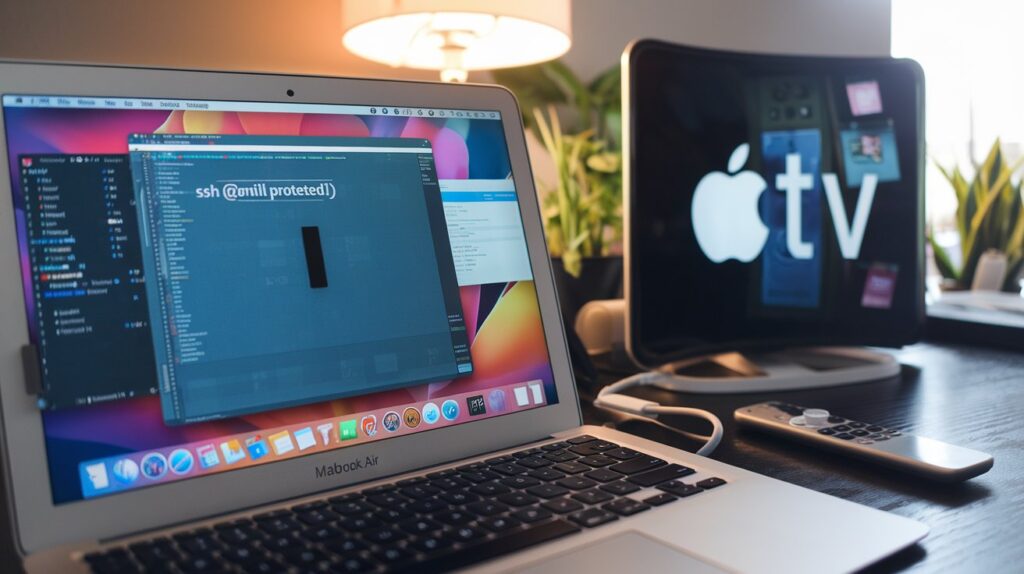
Apple’s macOS integrated development environment is called Xcode. You can download and install this app from the Mac App Store.
Here’s how to install Kodi on the fourth-generation Apple TV, also referred to as Apple TV HD, using Xcode. The device was released in 2015. Additionally, you’ll need an app called iOS App Signer, which you can get from GitHub.
- Install Kodi for tvOS on your Mac by downloading the DEB file.
- On your Mac, launch Xcode, then select “Create a new Xcode project” from the menu.
- Choose “tvOS” from the left sidebar, followed by “Application.”
- On the right, click “Single View Application.”
- Enter a name for the app, such as “Kodi,” as well as a company name and a unique Bundle Identifier, and then click “Next.”
- You may receive an error stating that the software cannot find a “matching provisioning profile”. To fix this, select the “Fix Issue” option.
- After entering your Apple ID, Xcode will fix the issue and take you to the home view. Note: It’s useful to sign in with an Apple Developer account at this point, but you can also use a regular Apple ID. However, keep in mind that if you have a typical Apple ID, you have to reinstall Kodi every seven days, whereas a Developer account can use the app for up to a year.
- On your Mac, open iOS App Signer now.
- You will need to complete a number of fields. Find the Kodi DEB file you downloaded in the first step of this procedure by navigating to it in the first field, “Input File.”
- Leave “Signing Certificate” and “Provisioning Profile” fields at their default values.
- Type “Kodi” into the “App Display Name” field, then press the “Start” button.
- After unpacking the data, the App Signer will produce a fresh IPA file.
- Next, use a USB-C cable to connect your Mac to your Apple TV HD.
- To install Kodi on Apple TV, return to Xcode. In the menu bar, click ‘Window,’ and then choose ‘Devices and Simulators.’
- Choose your Apple TV device from the list on the left.
- Click the “+” tab under “Installed Apps,” select the freshly created Kodi IPA file in iOS App Signer, and then click “Open.”
- The app is now deploying the IPA file to install Kodi on Apple TV. This process may take a few minutes. Once complete, disconnect your Apple TV from your Mac.
- After plugging the Apple TV into your TV and turning it on, the Kodi app ought to appear in the list of apps on your Apple TV.
Remember: If you use a standard Apple ID account in Xcode, you must repeat the aforementioned procedure every seven days. As long as your subscription is active, you won’t need to repeat this procedure if you use an Apple Developer account, which is a paid annual subscription.
How to Use Xcode to Wirelessly Install Kodi on Apple TV 4K

The most recent versions of Apple TV, known as Apple TV 4K, were released in 2017 and later. Unlike their predecessors, these devices lack a USB port, so you will need to install Kodi on your Apple TV wirelessly, as detailed below, rather than using a USB-C cable.
- Follow steps 1 through 12 in the above-mentioned Apple TV HD method.
- Ensure that your Mac and Apple TV are on the same wireless network and that they are physically in the same room or close to each other.
- On your Apple TV, go to Settings > Remotes and Devices > Remote App and Devices to enable pairing mode.
- On your Mac, open Xcode, navigate to the Window menu, and select Devices and Simulators to establish a connection with your Apple TV.
- From the left sidebar, choose your Apple TV. Note: An automatic pairing prompt will show up if your Mac and your Apple TV 4K device are positioned close to one another. Select the ‘Pair With (Your Name) Apple TV‘ button.
- A verification code will appear on your Apple TV screen. Enter the code into Xcode to complete the configuration.
- To pair your Mac and Apple TV, click the ‘+’ icon on the Devices and Simulators interface’s right side.
- Click ‘Open‘ after selecting the Kodi IPA installation file.
- Your Apple TV will now have the Kodi app installed.
- Once the process is finished, connect your Apple TV to your TV, turn it on, and you should see the Kodi app on your Apple TV’s list of apps.
Kodi’s Entertainment Choices
Kodi, an open-source streaming service, offers a wide variety of entertainment choices. For instance, it makes it simple to stream media from your preferred services, such as Netflix, Disney+, or HBO Max.
Additionally, it can be used to access subscription-free entertainment websites like Twitch and YouTube. If you already have access to all of these platforms and apps on your Apple TV without Kodi, you may be asking why you would bother installing this additional app in the first place.
Because Kodi has add-ons that let you stream movies and TV series for free, some people use it. Nevertheless, a lot of these add-ons violate copyright regulations and essentially give users unauthorized access. For this reason, we strongly discourage using Kodi.
However, that does not imply that Kodi is a bad person. Additionally, you can use Kodi to access fully legal platforms that would be more difficult to enjoy on an Apple TV otherwise, like:
- 9GAG
- Soundcloud
- USTVNow
When you combine this with the fact that the app allows you to collect all of your streaming services in one place, there’s a pretty compelling case for anyone to add Kodi to their Apple TV.
How to Install Kodi Add-ons on Apple TV

Kodi’s own app store is the simplest way to get add-ons for Kodi. This repository includes the majority of the well-known add-ons we discussed before and is easily accessible from Kodi’s interface. To install apps from that repository, follow these steps:
- In the left sidebar, select Add-ons.
- Choose “Install from repository“.
- Select the category (PVR, Audio, Games, etc.) from which you wish to install the add-on.
- Choose the desired add-on from the list and click Install.
You can add more apps to your Kodi in other ways as well. Additionally, third-party repositories, such as the SuperRepo, are accessible. The main point is that Kodi’s complete open-source nature allows for flexibility. This implies that a vast amount of independently created content and apps that would not otherwise be accessible on Apple TV are now at your fingertips.
You can search for the Kodi app on Google if you’re looking for a platform to use with your Apple TV. Most likely, someone has already created one. However, always check the app’s security before downloading anything. To make sure you don’t unintentionally download any malware, only download add-ons from reliable sources (such as GitHub, for instance) and read reviews before installing.
Why Is a VPN Essential for Kodi?
Kodi isn’t Apple’s favorite app, and the company is fairly stringent about what can be on its platforms. Actually, even though Kodi has been incredibly popular for years, it is not available for download from the App Store. The reason behind this is that some users access copyrighted content through Kodi without the creator’s consent. Naturally, Apple has a legitimate interest in minimizing the amount of piracy on their devices
But there are also a ton of acceptable entertainment uses for Kodi. However, you’ll simply encounter the typical internet problems that need to be resolved by a VPN, like:
- Geo-restrictions: Some apps and content are restricted in certain countries due to licensing, censorship, or blackouts. The major streaming services, such as HBO Max and Netflix, have different content libraries depending on where they are. Using a VPN allows you to stream more freely and gain access to geo-blocked websites and catalogs.
- Privacy protection: You can be tracked by a variety of entities, including your internet service provider (ISP), government authorities, technology companies, and others. A VPN protects your online connection with advanced encryption protocols, ensuring that no one can read your online traffic or data. Because you are using an anonymous IP address via a VPN server, your true IP address and physical location cannot be traced back to you. The best VPNs also have strict no-log policies, which ensure that no record of your online activity is ever kept.
- Cybersecurity: Your anonymous IP address and encryption will make it difficult for someone to exploit you. You won’t be as exposed to hackers, bad actors, cyberattacks, or information theft if you do end up on unprotected or compromised websites.
Looking for a good pick? We’ve been using ExpressVPN as one of our go-to streaming VPNs for a while now, and it’s our top pick for the best VPN for Kodi. Connections are fast, they have servers in all of the countries required to unblock geo-restricted streaming, and speeds are unrivaled. Of course, they outperform all of the cybersecurity and privacy protection protocols required in a VPN.
Conclusion: Installing Kodi on Apple TV
We’ve outlined the two primary methods for installing Kodi on Apple TV.
- For Apple TV HD, to install Kodi, connect a Mac to an Apple TV, use a USB-C cable, and then follow the instructions in our above guide.
- For Apple TV 4K, Kodi can be installed by connecting your Mac and Apple TV wirelessly.
After installing Kodi on your Apple TV, you can now access and enjoy all of your favorite streaming services and other media in one location.
FAQs: Install Kodi on Apple TV
Have a query about how to install Kodi on your Apple TV? Take a look at the FAQ area below. To see the response to a question, click or tap it.
How can I install Kodi on my Apple TV?
A Mac and the programs Xcode and iOS App Signer are required to use Kodi on an Apple TV.
Does Kodi work with Apple TV?
Kodi is compatible with Apple TV, but it requires a unique setup process because it isn’t available on the Apple App Store. To watch Kodi on Apple TV, you’ll need a Mac running Xcode and iOS App Signer. We also recommend setting up a VPN on Kodi to unblock geographically restricted content and stay safe online.
Is Kodi on Apple TV free?
You can use Xcode on your Mac to install Kodi, a free platform, on your Apple TV. It is difficult to set up on Apple TV because it cannot be downloaded directly from the App Store. You can view all of your favorite content in one location with Kodi, and we advise using a VPN with Kodi to unblock content that is geographically restricted while maintaining your online security.