How to install Kodi On A Fire TV Stick: A Quick Summary

Kodi significantly expands the entertainment options available on your Fire TV Stick. Here is a quick guide on how to install Kodi on Fire TV Stick:
- Get the Downloader App: Start by downloading and installing the Downloader app from the Amazon App Store.
- Adjust Your Settings:
- Open your Fire TV Stick Settings.
- Now, just head to “My Fire TV” and then select “Developer Options.”
- Enable installation from unknown sources specifically for the Downloader app.
- Download Kodi:
- Launch the Downloader App.
- In the URL field, type: firesticktricks.com/kapk
- This will start the download process.
- Install Kodi:
- Click “Install” to finish the process when started.
- Enjoy Your New Streaming Experience: Open Kodi and dive into limitless entertainment on your Fire TV Stick!
This process will install Kodi on your Fire TV Stick, but it will not allow you to access all of your content libraries. To circumvent geographic content blocks, you’ll also need a VPN. We recommend NordVPN.
Read on to learn more about how to install Kodi and use a VPN.
Kodi is an open-source multimedia player that allows you to watch free movies and TV shows. It’s available on a variety of platforms, such as smart TVs, gaming systems, Apple TV, Windows, and Amazon Fire TV Sticks.
Despite all of its advantages, installing Kodi on a Fire TV Stick can be challenging. If you need a step-by-step guide, we have you covered. Continue reading to find out how to set up Kodi on your Fire TV Stick.
How to Install Kodi on Fire TV Stick: Easy Steps
You will need to use the free Downloader app in order to install Kodi on your Fire TV Stick. This app allows you to install third-party apps on your Fire TV Stick and is completely free to download from the Amazon App Store.
Here’s what to do if you’re unsure of how it operates:
- Get the free Downloader App: Download it for free from Amazon.
- Enable Developer Options:
- Go to Settings on your Fire TV.
- Select My Fire TV.
- Open Developer Options.
- Turn on ADB Debugging (optional, but helps catch errors).
- Enable Apps from Unknown Sources for the Downloader App.
- Download and Install Kodi:
- Open the Downloader App.
- Enter firesticktricks.com/kapk in the URL field.
- Click Go to start the download.
- Once done, click Install.
That’s all. Kodi is now available on your Fire TV Stick!
Installing Kodi on other Fire TV Stick devices
This guide was created using a standard Fire TV Stick. However, this guide on installing Kodi on a Fire TV Stick is compatible with all Fire TV Stick models, including the Fire TV Cube, Fire TV Stick Lite, and The 4K and 4K Max Fire TV Sticks.
You can install Kodi on all of these devices by finding the Downloader app, as they all share an operating system and App Store.
Troubleshooting Tips
Here are some common issues you may encounter when installing Kodi on your Fire TV Stick and how to resolve them:
- Kodi Not Launching: Clear the app cache by going to Settings > Applications > Manage Installed Applications > Kodi > Clear Cache.
- Installation Failed: Make sure your Fire TV Stick allows apps from unknown sources. Double-check settings under Developer Options.
- Lagging or Freezing: Restart the device or uninstall unused add-ons.
The Entertainment Options on Kodi

You may be wondering why you would go to all the effort just to install an app on the Fire TV Stick. What makes Kodi worthwhile?
In short, learning how to install Kodi on your Fire TV Stick will expand the entertainment options you have on your Fire TV device.
In short, exploring how to install Kodi on your Fire TV Stick will unlock a world of entertainment at your fingertips.
Because Kodi is an open-source streaming platform, you can install third-party apps to access a wide variety of entertainment options. You can easily access streaming services like Netflix, Disney+, and HBO Max to start. YouTube and Twitch are examples of platforms that do not require a subscription.
You can enjoy much more than just viewable media with various Kodi add-ons. In addition, you can play video games and listen to audio content. Installing add-ons is very simple once you have the Kodi app.
Of course, Fire TV Sticks already include all of these features. However, Kodi has a plethora of add-ons that you can use to watch TV shows and movies for free. Many people want access to these add-ons, so they choose to install Kodi on their Fire TV Sticks. Some of these, however, violate copyright laws, so always exercise caution before installing anything. We advise all of our readers to learn about the legality of piracy in their country and follow the rules when using Kodi.
Best Kodi Add-Ons for Fire TV Stick
Enhance your Kodi experience with these popular add-ons:
- Movies & TV Shows: Exodus Redux, The Crew
- Live TV: Pluto TV, XUMO.TV
- Sports: Rising Tides, SportsDevil
- Music: Spotify, MP3 Streams
- Utilities: Ares Wizard for maintenance and cleaning
Always check the legality of each add-on based on your location.
How can I install Kodi add-ons?
Kodi has several app repositories. The Kodi app store, accessible from the main Kodi dashboard, is the most user-friendly (and secure) option. Here’s a brief tutorial if you’re unsure how to use it to install add-ons:
- Go to the left-hand menu and click on “Add-ons”.
- Choose “Install from repository.”
- Pick a category (like “PVR,” “Audio,” or “Games”).
- Find your desired add-on. You’ll discover everything from streaming services to Python programming tools right there.
Since Kodi is an open-source platform, thousands of apps are available for installation. You will need to use third-party repositories for some of them. While SuperRepo is a well-liked choice, there are many others. These third-party repositories will provide access to a variety of apps, such as Vevo TV, SkyNet news, and DramaGo, that aren’t typically available on Kodi or Fire TV Stick.
The best part? Kodi puts all your apps in one place! Just be smart when downloading external content—stick to reputable third-party repositories and trusted apps. Otherwise, you could end up with a virus or risk exposing your identity to cybercriminals.
Getting the Most Out of Kodi and Its Add-Ons
To get the most out of Kodi, you’ll want to stay safe and anonymous while also unlocking complete libraries via add-ons to access all of its features.
A virtual private network, or VPN, can help with all of that. It can encrypt your traffic, change your IP address, and even reroute your server traffic to a different country so you can access content that may be blocked in your area.
Consider the following scenario: you wish to access Netflix’s US library but reside in Brazil. Installing a VPN on Kodi and using a US server to access Netflix will increase the number of TV series and films available to you.
Here’s how to set up a VPN on Kodi using a Fire TV Stick:
- Get a VPN subscription: We recommend NordVPN because it has dedicated servers for streaming and can easily unblock Netflix.
- Open the App Store on your Fire TV Stick.
- Search for “NordVPN” and download the app.
- Log in using your NordVPN account credentials.
- Connect to a server in the country you want to browse from. For the best content variety, we recommend connecting to a US server.
Although many VPNs are compatible with these steps, NordVPN is among the most dependable choices available. It is quick, has reliable servers, a large network (7,700 + servers in 118 countries), and extra security features.
Check out our list of the top VPNs for Kodi if you don’t like NordVPN or want less expensive options.
Performance Optimization
To keep Kodi running smoothly on your Fire TV Stick, follow these tips:
- Clear Cache Regularly: Go to Settings > Applications > Manage Installed Applications > Kodi > Clear Cache.
- Disable Unnecessary Add-Ons: Deactivate add-ons you don’t use to improve speed.
- Use a Lightweight Skin: Opt for simpler themes that don’t drain system resources.
User Experience Enhancements
Make the most of Kodi by customizing its look and feel:
- Install Skins: Change Kodi’s appearance using lightweight, fast-loading skins like Aeon Nox.
- Organize Add-Ons: Group similar add-ons into folders for quick access.
- Add Keyboard Shortcuts: Use a wireless keyboard for easier navigation.
Is Kodi Legal on Fire TV Sticks? What You Need to Know

Important note: There is no legal advice in this article, and we are not legal experts. It just outlines the findings of our research on the subject.
Because Kodi encourages piracy, some platforms take action against it. For this reason, it isn’t available on the Apple TV App Store.
Fire TV Sticks differ. In some regions, Kodi is even available on Amazon’s Fire TV Stick App Store. That’s because Kodi has legitimate uses. Kodi’s add-ons can be used for practical learning or entertainment, so it’s not just about piracy and torrenting. Many of these apps do not infringe on copyright and can be extremely useful.
In short, installing Kodi on your Fire TV Stick will not violate any of the terms of service. However, people who use services that violate copyright regulations in their country may be breaking the law. That is why it is critical to research your local laws before engaging in this type of behavior.
Conclusion
Kodi is an excellent open-source application for expanding the entertainment options on your Fire TV Stick. In our opinion, installing Kodi is a no-brainer if you want premium entertainment. It’s not easy, but given the variety of apps and repositories available, we believe it’s worthwhile.
If you want to make the most of your entertainment devices, visit our streaming section for additional guides, tutorials, and roundups. Here are some of our most popular streaming articles.
- How to Watch Shudder from Anywhere in 2025 (Fast & Easy)
- 36 Best Free Movie Streaming Sites to Watch in 2025
- 31 Best StreamEast Alternatives to Watch Free Live Sports (2025)
- How to Install Kodi on Apple TV (2025): Step-by-Step Guide
Remember that Kodi is available on a wide variety of platforms. Kodi is available as an Android app in the Google Play Store, as well as for iPhone, Apple TV, PC, and other devices.
FAQs about How to Install Kodi on Fire TV Stick
If you have any further questions about how to install Kodi on your Fire TV Stick, we hope you’ll find the answers here.
How to download Kodi on Fire TV Stick right now?
If Kodi is not available on the Fire TV Stick app store, you can get the Downloader app. Enter the URL firesticktricks.com/kapk in the search bar within the application. This will download Kodi on your device. Just make sure to enable downloads from unknown sources beforehand.
What Can You Watch with Kodi on Fire TV Stick?
The short answer? Almost anything! Kodi gives you access to free streaming apps covering a wide range of content. Whether it’s Netflix, Twitch, or even niche news channels, Kodi’s got you covered. As an open-source platform, Kodi offers thousands of apps spanning countless content categories. Setting it up on your Fire TV Stick is easier than you might think.
How can I install Kodi on my Firestick in 2025?
Wondering how to install Kodi on your Firestick in 2025? The process remains straightforward and familiar, just like before. If Kodi is listed in Amazon’s Fire TV App Store, just download it directly. If not, use the Downloader app method mentioned above.
Will installing Kodi void my Fire TV Stick warranty?
No, installing Kodi itself does not void your warranty, as it’s a legal open-source software.
Is Kodi illegal?
No, Kodi is legal as long as you use official or authorized add-ons. Issues arise when using third-party add-ons that enable piracy.
Can Kodi damage my device?
Not directly. However, using unverified add-ons or repositories may expose your device to malware.